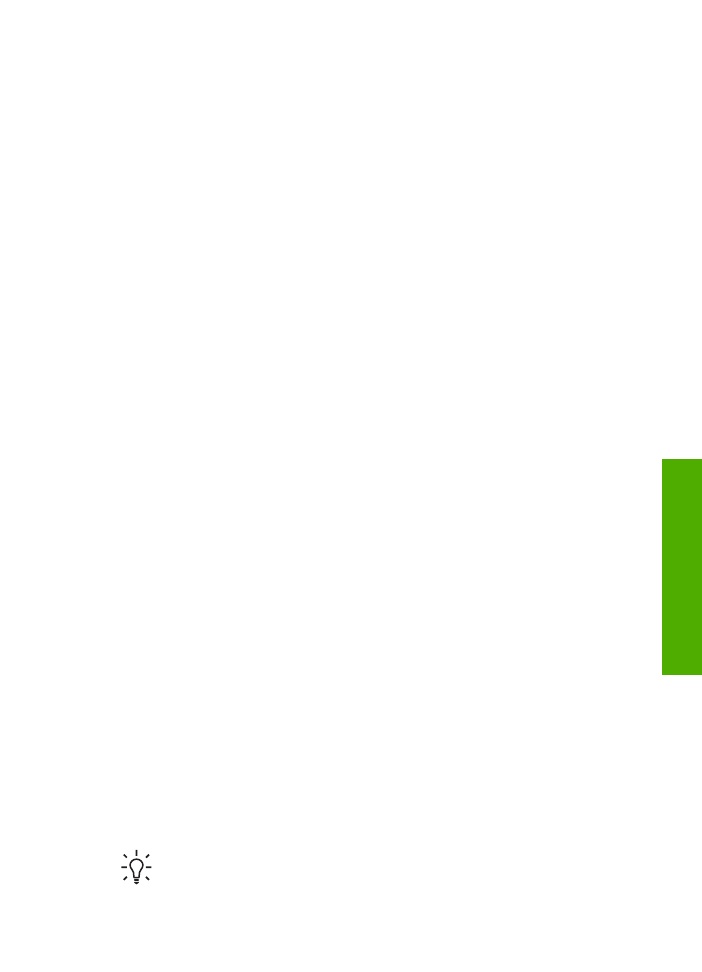
Change the HP All-in-One from a USB connection to a network connection
If you first install the HP All-in-One with a USB connection, you can later change to an
Ethernet network connection. If you already understand how to connect to a network,
you can use the general directions below.
To change a USB connection to a wired (Ethernet) connection
1.
Unplug the USB connection from the back of the HP All-in-One.
2.
Connect an Ethernet cable from the Ethernet port on the back of the HP All-in-
One to an available Ethernet port on the router, switch, or wireless router.
3.
Run the installation CD, choose
Add a Device
, then choose
Through the network
.
4.
(Windows only) When the installation is complete, open
Printers and Faxes
in
the
Control Panel
and delete the printers from the previous USB installation.
For more information, see:
●
Connect the HP All-in-One to the network
●
Install the software for a network connection