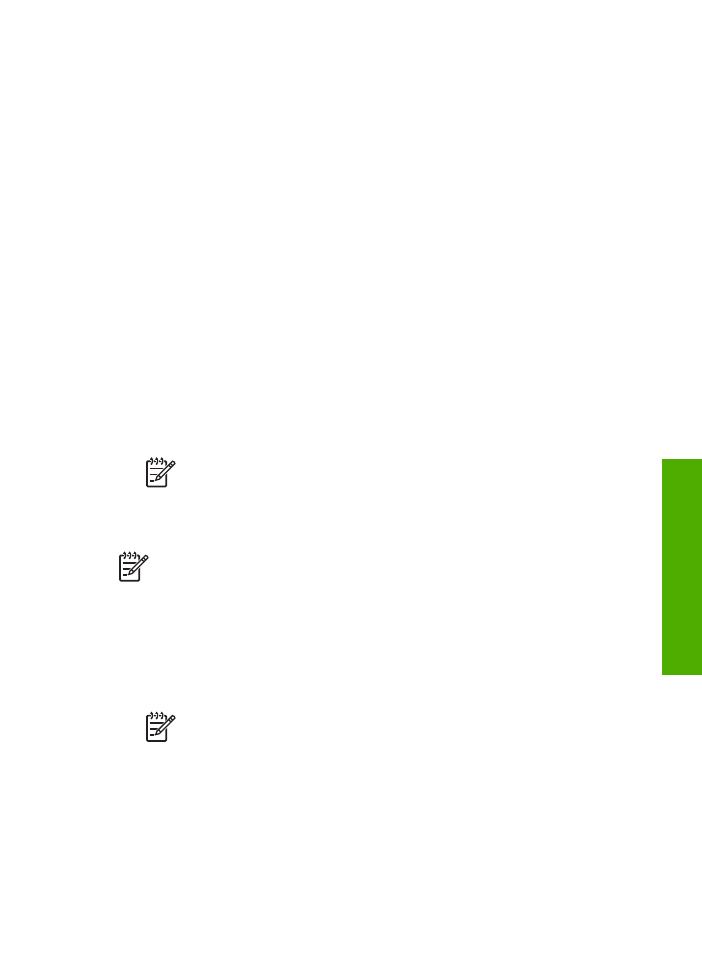
Use a passkey to authenticate Bluetooth devices
You can set the security level of the HP All-in-One to either
Low
or
High
.
●
Low
: The HP All-in-One does not require a passkey. Any Bluetooth device within
range can print to it.
Note
The default security setting is
Low
. Low level security does not
require authentication.
●
High
: The HP All-in-One requires a passkey from the Bluetooth device before
allowing the device to send a print job to it.
Note
The HP All-in-One ships with a predefined passkey that is set to four
zeroes "0000".
To set the HP All-in-One to require passkey authentication
1.
Press
Setup
.
2.
Press
9
, and then press
3
.
This selects
Bluetooth
and then selects
Passkey
.
3.
Use the keypad to enter a new passkey.
Note
The passkey must be 1 to 4 characters long, and can only consist
of numbers.
4.
When you have finished entering your passkey, press
OK
.
The
Bluetooth
menu appears.
5.
Press
5
to select
Security Level
.
6.
Press
OK
to select
High
.
High level security requires authentication.
Passkey authentication is now set for the HP All-in-One.
User Guide
25
Finish
setup
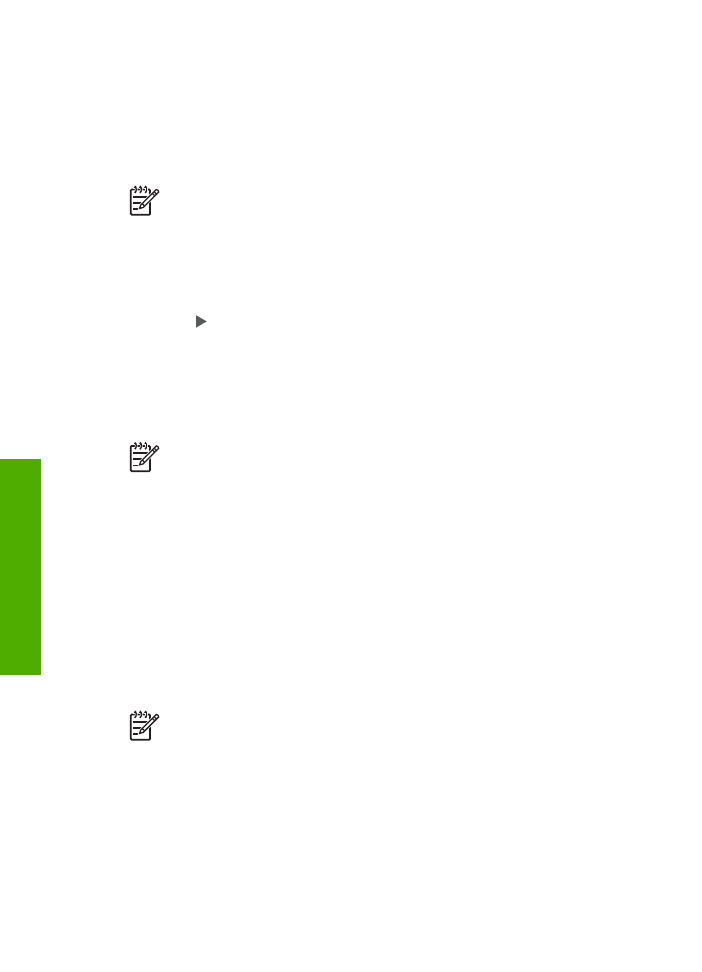
Set the HP All-in-One to be invisible to Bluetooth devices
You can set the HP All-in-One to be either
Visible to all
Bluetooth devices (public) or
Not visible
to any (private).
●
Visible to all
: Any Bluetooth device within range can print to the HP All-in-One.
●
Not visible
: Only Bluetooth devices that have stored the device address of the
HP All-in-One can print to it.
Note
The HP All-in-One ships with a default accessibility level of
Visible to all
.
To set the HP All-in-One to be Not visible
1.
Press
Setup
on the control panel of the HP All-in-One.
2.
Press
9
, and then press
4
.
This selects
Bluetooth
and then selects
Visibility
.
3.
Press to select
Not visible
, and then press
OK
.
The HP All-in-One is inaccessible to Bluetooth devices that have not stored its
device address.