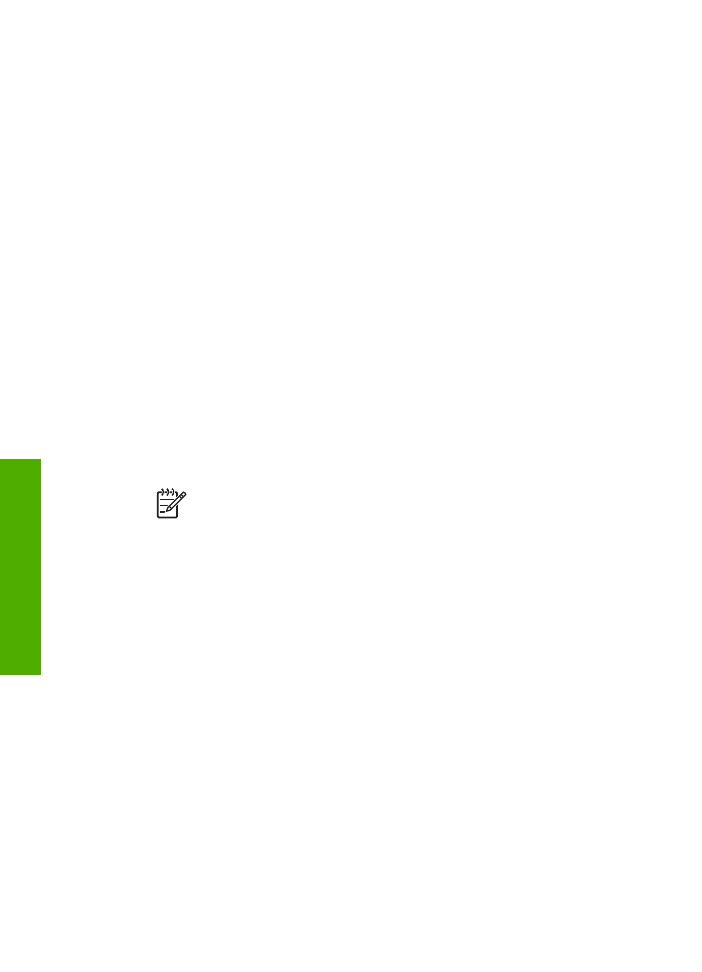
Mac users
You can connect the HP All-in-One to a Mac that has Bluetooth
®
built in, or you can
install an external Bluetooth
®
adapter.
To install and print using Bluetooth
®
1.
Make sure that you have installed the HP All-in-One software on the computer.
2.
Attach an HP bt450 to the front USB port of the HP All-in-One.
3.
Press the
On
button on the control panel to turn the HP All-in-One off, and press
it again to turn the device on.
4.
Attach a Bluetooth
®
adapter to the computer and turn it on. Make sure that you
have installed the software that came with the adapter. Or, if your computer has
Bluetooth
®
built in, just turn on your computer.
5.
Open the
Printer Setup Utility
from the
Applications:Utilities
folder.
Note
This utility is called the
Printer Setup Utility
on 10.3 and later. It is
called
Print Center
on 10.2.x.
6.
From the pop-up menu, choose
Bluetooth
, then click
Add
.
The computer searches for the HP All-in-One.
7.
In the printer list, select the HP All-in-One, then click
Add
.
The HP All-in-One is added to the printer list.
8.
Print as you would to any printer.