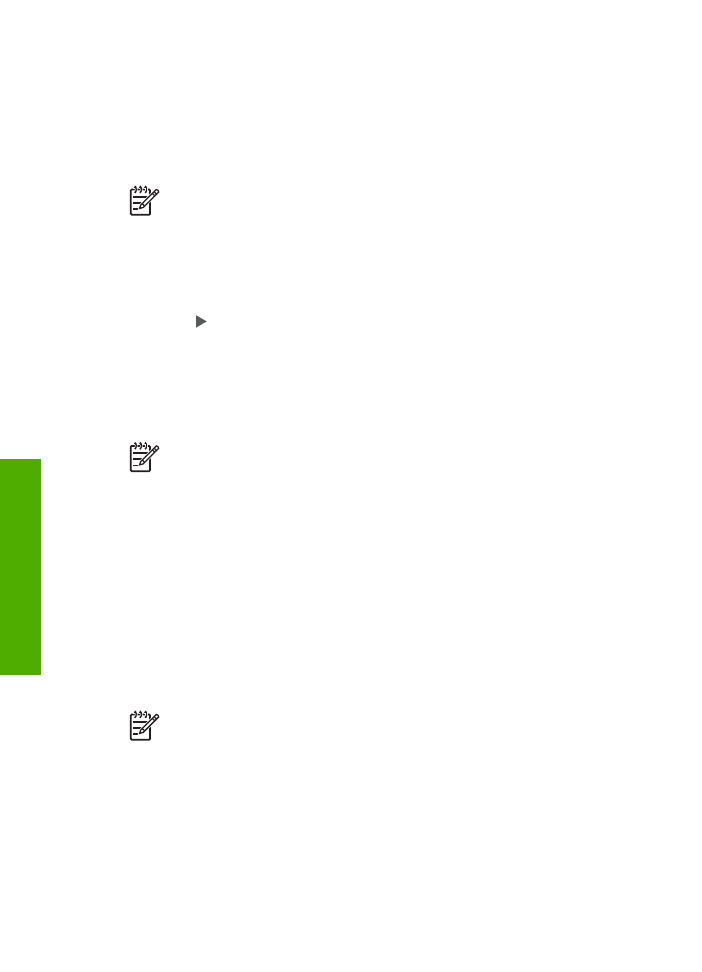
Windows users
You must have Windows XP and either the Microsoft Bluetooth
®
Protocol Stack or the
Widcomm Bluetooth
®
Protocol Stack installed in order to connect the HP All-in-One. It
Chapter 3
26
HP Officejet 6300 All-in-One series
Finish
setup
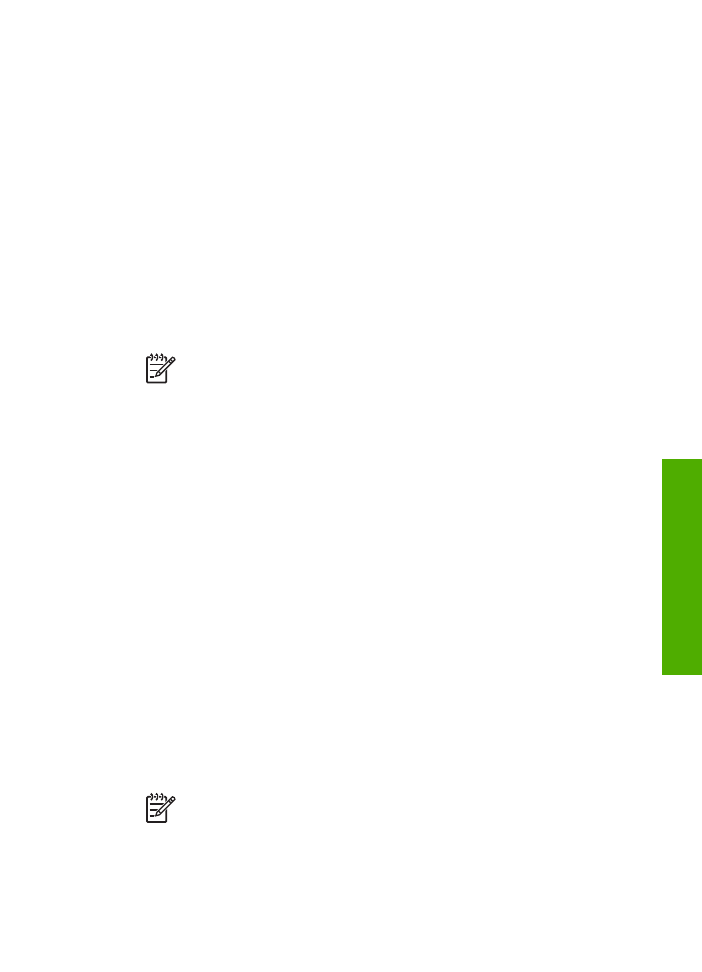
is possible to have both the Microsoft Stack and the Widcomm Stack on your
computer, but use only one of them to connect the HP All-in-One.
●
Microsoft stack If you have Windows XP with Service Pack 2 installed on your
computer, then your computer has the Microsoft Bluetooth
®
Protocol Stack. The
Microsoft stack allows you to install an external Bluetooth
®
adapter automatically.
If your Bluetooth
®
adapter supports the Microsoft stack but it does not install
automatically, then you do not have the Microsoft stack on your computer. Check
the documentation that came with the Bluetooth
®
adapter to see if it supports the
Microsoft stack.
●
Widcomm stack: If you have an HP computer with Bluetooth
®
built in, or if you
have installed an HP bt450, then your computer has the Widcomm stack. If you
have an HP computer and plug in an HP bt450, it will install automatically using
the Widcomm stack.
To install and print using the Microsoft stack
1.
Make sure that you have installed the HP All-in-One software on the computer.
Note
The purpose of installing the software is to make sure the printer
driver is available for the Bluetooth
®
connection. Therefore, if you have
already installed the software, you do not need to reinstall it. If you want
both a USB and a Bluetooth
®
connection to the HP All-in-One, install the
USB connection first. For more information, see the Setup Guide.
However, if you do not want a USB connection, select
Directly to the
computer
on the
Connection Type
screen. Also, on the
Connect Your
Device Now
screen, select the check box next to
If you are unable to
connect your device now...
at the bottom of the screen.
2.
Attach an HP bt450 to the front USB port of the HP All-in-One.
3.
If you are using an external Bluetooth
®
adapter for your computer, make sure
your computer is started and then attach the Bluetooth
®
adapter to a USB port on
the computer. If you have Windows XP with Service Pack 2 installed, the
Bluetooth
®
drivers are installed automatically. If you are prompted to select a
Bluetooth
®
profile, select
HCRP
.
If your computer has Bluetooth
®
built in, just make sure the computer is started.
4.
On the Windows taskbar, click
Start
, and then click
Printers and Faxes
.
5.
Double-click the
Add Printer
icon.
6.
Click
Next
, and then select
A Bluetooth Printer
.
7.
Follow the onscreen instructions to finish the installation.
8.
Print as you would to any printer.
To install and print using the Widcomm stack
1.
Make sure that you have installed the HP All-in-One software on the computer.
Note
The purpose of installing the software is to make sure the printer
driver is available for the Bluetooth
®
connection. Therefore, if you have
already installed the software, you do not need to reinstall it. If you want
both a USB and a Bluetooth
®
connection to the HP All-in-One, install the
USB connection first. For more information, see the Setup Guide.
However, if you do not want a USB connection, select
Directly to the
User Guide
27
Finish
setup
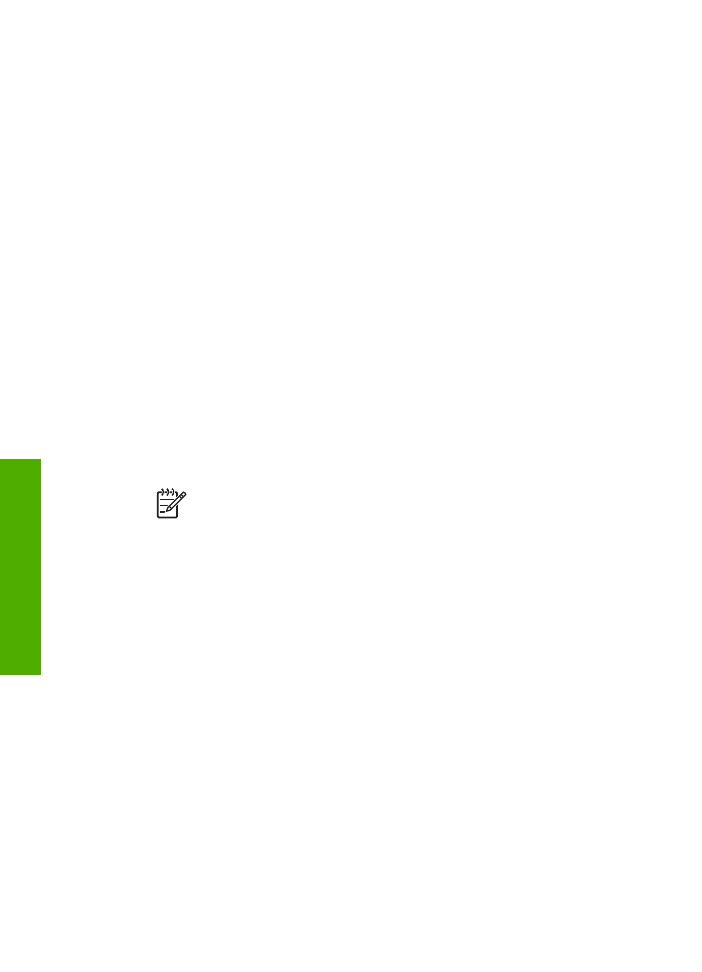
computer
on the
Connection Type
screen. Also, on the
Connect Your
Device Now
screen, select the check box next to
If you are unable to
connect your device now...
at the bottom of the screen.
2.
Attach an HP bt450 to the front USB port of the HP All-in-One.
3.
Click the
My Bluetooth Places
icon on the desktop or in the taskbar.
4.
Click
View devices in range
.
5.
Once the available printers are discovered, double-click the name of HP All-in-
One to finish the installation.
6.
Print as you would to any printer.