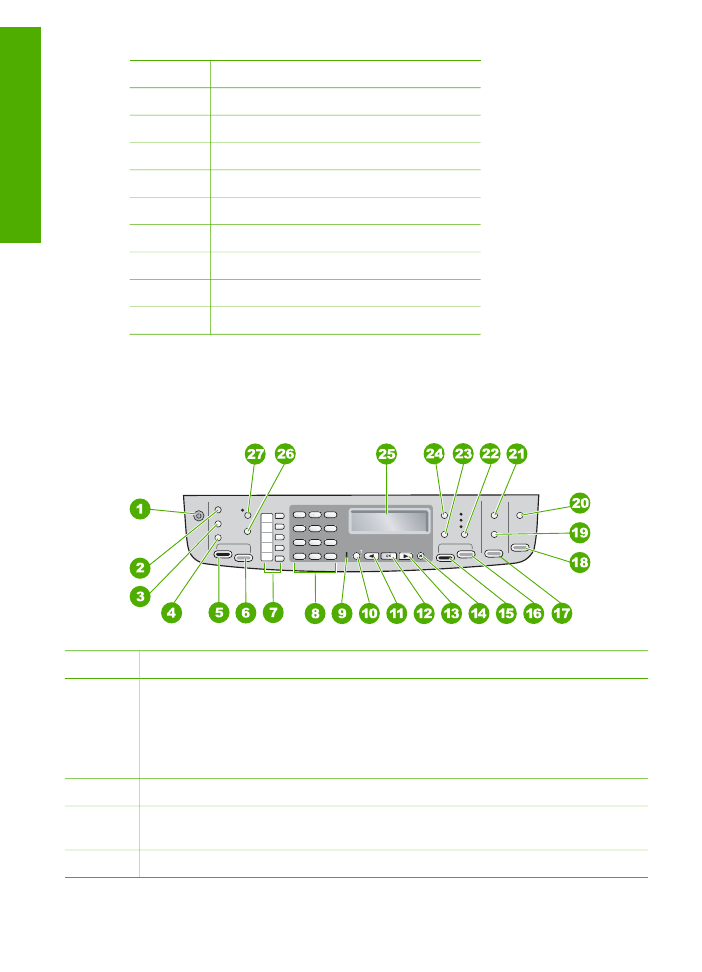
Control panel features
The following diagram and related table provide a quick reference to the HP All-in-
One control panel features.
Label
Name and Description
1
On
: Turns the HP All-in-One on or off. The On button is lit when the HP All-in-One
is on. The light blinks while performing a job.
When the HP All-in-One is off, a minimal amount of power is still supplied to the
device. To completely disconnect the power supply to the HP All-in-One, turn the
device off, and then unplug the power cord.
2
Menu
in the Fax area: Presents the Fax Menu for selecting options.
3
Redial/Pause
: Redials the most recently dialed number, or insert a 3-second
pause in a fax number.
4
Speed Dial
: Selects a speed dial number.
Chapter 1
(continued)
4
HP Officejet 6300 All-in-One series
Overview
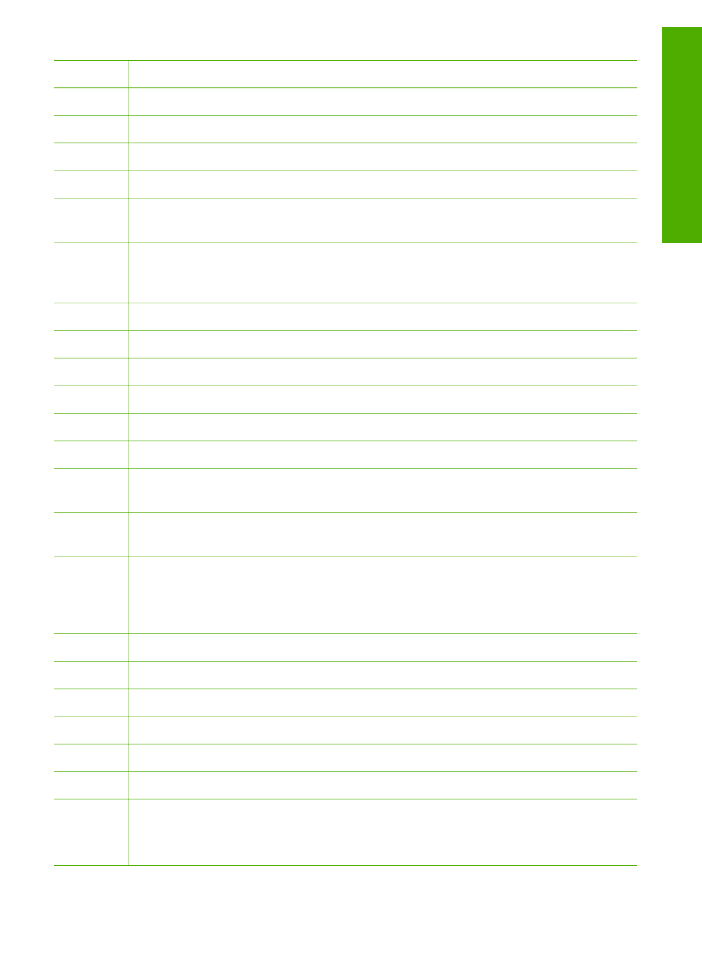
Label
Name and Description
5
Start Fax Black
: Starts a black-and-white fax.
6
Start Fax Color
: Starts a color fax.
7
One-touch speed dial buttons: Access the first five speed dial numbers.
8
Keypad: Enters fax numbers, values, or text.
9
Attention light: When blinking, the attention light indicates an error that requires
your attention has occurred.
10
Setup/?
: Presents the Setup Menu for generating reports, changing fax and other
maintenance settings, and accessing the
Help
menu. The topic that you select
from the
Help
menu opens a help window on your computer screen.
11
Left arrow: Decreases values on the display.
12
OK
: Selects a menu or a setting on the display.
13
Right arrow: Increases values on the display.
14
Cancel
: Stops a job, exits a menu, or exits settings.
15
Start Copy Black
: Starts a black-and-white copy job.
16
Start Copy Color
: Starts a color copy job.
17
Print Photos
: Selects the photo function. Use this button to print photos from a
memory card or storage device, or to save photos to your computer.
18
Start Scan
: Starts a scan job and sends it to the destination you selected using
the
Scan To
button.
19
Proof Sheet
: Prints a proof sheet when a memory card has been inserted in a
memory card slot. A proof sheet shows thumbnail views of all the photos on the
memory card. You can select photos on the proof sheet, then print those photos
by scanning the proof sheet.
20
Scan To
: Presents the
Scan To
menu for selecting a scan destination.
21
Menu
in the Photo area: Presents the
Photo Menu
for selecting options.
22
Quality
: Selects
Best
,
Normal
, or
Fast
quality for copying.
23
Reduce/Enlarge
: Changes the size of a copy for printing.
24
Menu
in the Copy area: Presents the
Copy Menu
for selecting options.
25
Display: View menus and messages.
26
The functionality of this button depends on the country/region in which the HP All-
in-One is sold. The button name is one of the following:
Fax Resolution
: Adjusts the resolution for the fax you are sending.
(continued)
User Guide
5
Overview
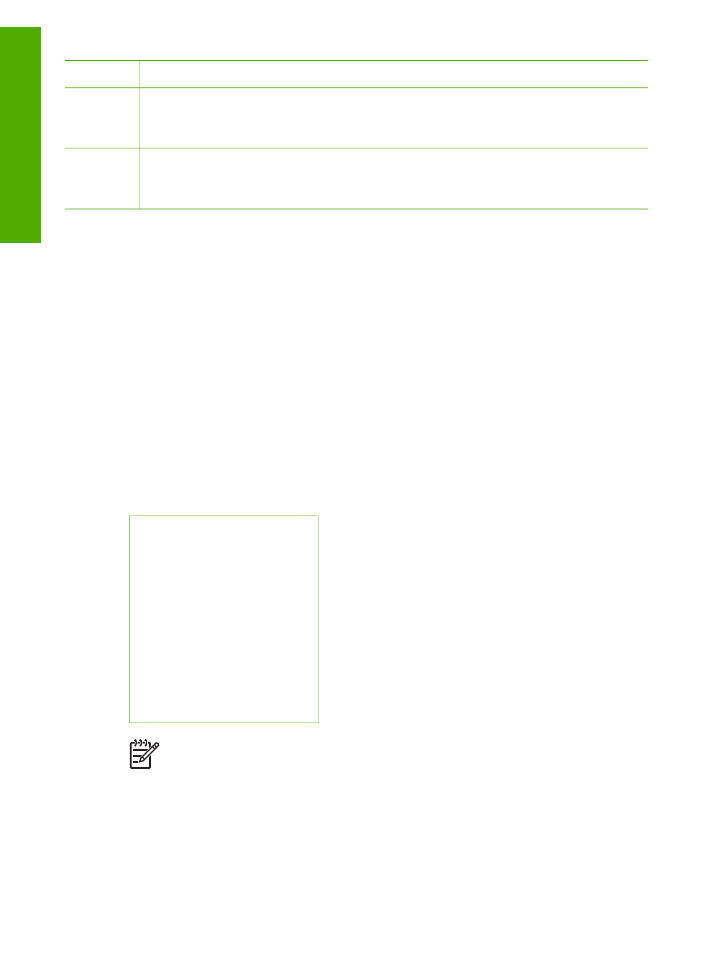
Label
Name and Description
Junk Fax Blocker
: Presents the
Junk Fax Blocker Set Up
menu for managing
unwanted fax calls. You are required to subscribe to a caller ID service to use this
feature.
27
Auto Answer
: When this button is lit, the HP All-in-One automatically answers
incoming phone calls. When off, the HP All-in-One does not answer any incoming
fax calls.