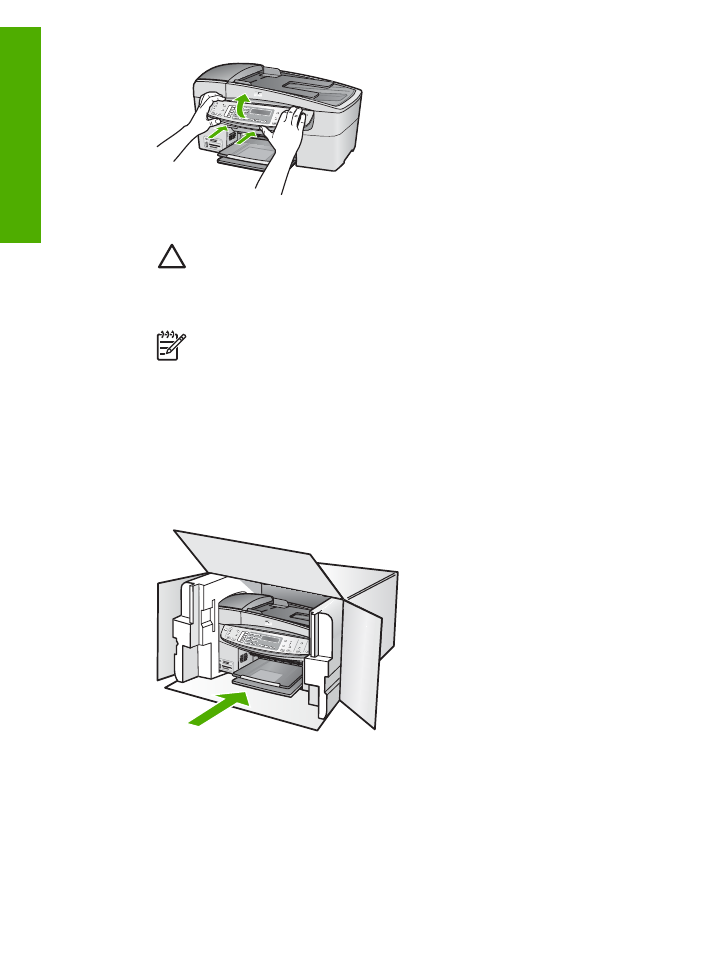
Pack the HP All-in-One
Complete the following steps once you have removed the print cartridges, removed the control
panel faceplate, turned off the HP All-in-One, and unplugged it.
To pack the HP All-in-One
1.
If available, pack the HP All-in-One for shipment by using the original packing materials or
the packaging materials that came with your exchange device.
Chapter 13
144
HP Officejet 6300 All-in-One series
HP w
arranty
and
support

If you do not have the original packaging materials, please use other adequate packaging
materials. Shipping damage caused by improper packaging and/or improper transportation
is not covered under the warranty.
2.
Place the return shipping label on the outside of the box.
3.
Include the following items in the box:
–
A complete description of symptoms for service personnel (samples of print quality
problems are helpful).
–
A copy of the sales slip or other proof of purchase to establish the warranty coverage
period.
–
Your name, address, and a phone number where you can be reached during the day.
User Guide
145
HP warranty
and
support

Chapter 13
146
HP Officejet 6300 All-in-One series
HP w
arranty
and
support

14