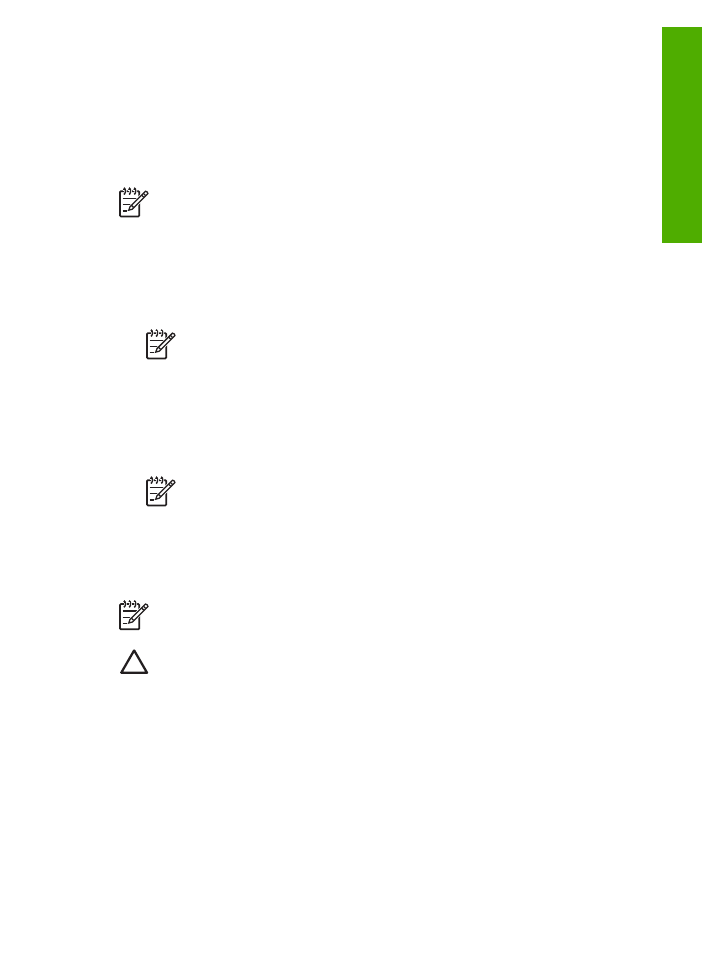
Remove the control panel faceplate
Complete the following steps once you have removed the print cartridges.
Note
This information does not apply to customers in Japan. For information on service
options in Japan, see
HP Quick Exchange Service (Japan)
.
Caution 1
The HP All-in-One must be unplugged before following these steps.
Caution 2
The replacement HP All-in-One will not be shipped with a power cord. Store
the power cord in a safe place until the replacement HP All-in-One arrives.
To remove the control panel faceplate
1.
Press the
On
button to turn off the HP All-in-One.
2.
Unplug the power cord, and then disconnect it from the HP All-in-One. Do not return the
power cord with the HP All-in-One.
3.
Remove the control panel faceplate as follows:
a.
Place your hands on each side of the control panel faceplate.
b.
Use your fingertips to pry the control panel faceplate off.
User Guide
143
HP warranty
and
support
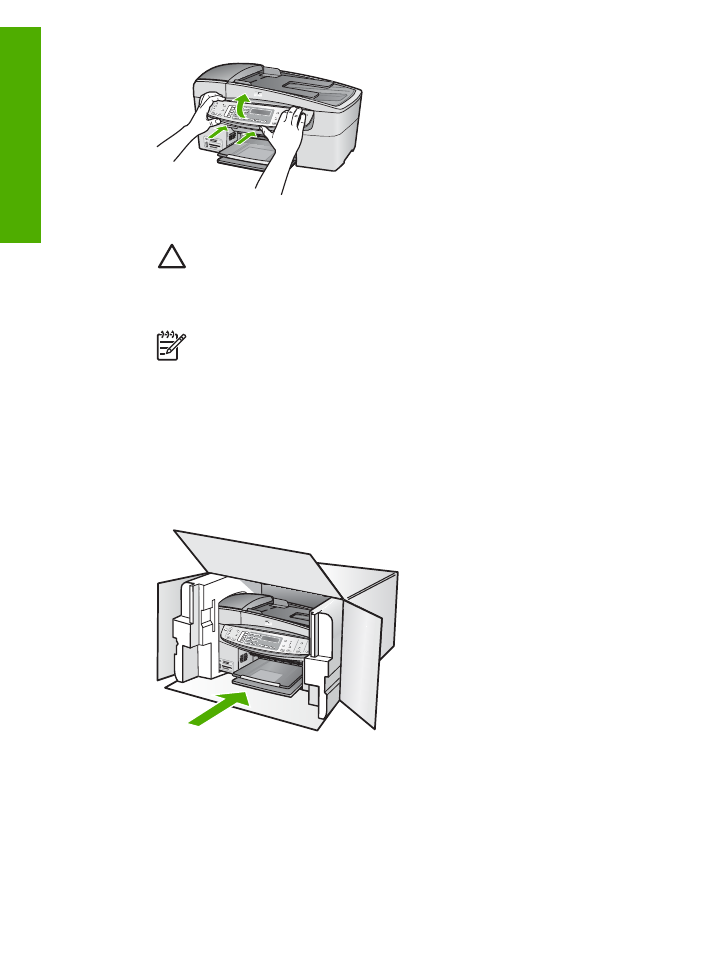
4.
Retain the control panel faceplate. Do not return the control panel faceplate with the HP All-
in-One.
Caution
The replacement HP All-in-One might not come with a control panel
faceplate. Store your control panel faceplate in a safe place, and when the
replacement HP All-in-One arrives, reattach your control panel faceplate. You must
attach your control panel faceplate to use the control panel functions on the
replacement HP All-in-One.
Note
See the Setup Guide that came with the HP All-in-One for instructions on
how to attach your control panel faceplate. The replacement HP All-in-One might
come with instructions for setting up your device.