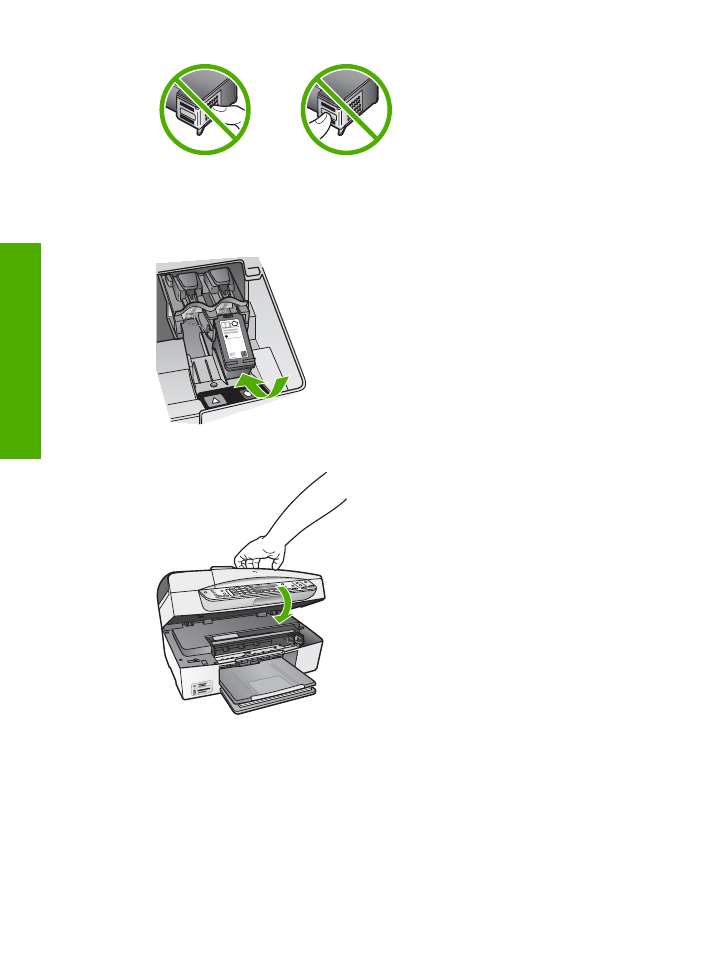
Align the print cartridges
The HP All-in-One prompts you to align cartridges every time you install or replace a
print cartridge. You can also align the print cartridges at any time from the control
Chapter 10
98
HP Officejet 6300 All-in-One series
Maintain the
HP All-in-One
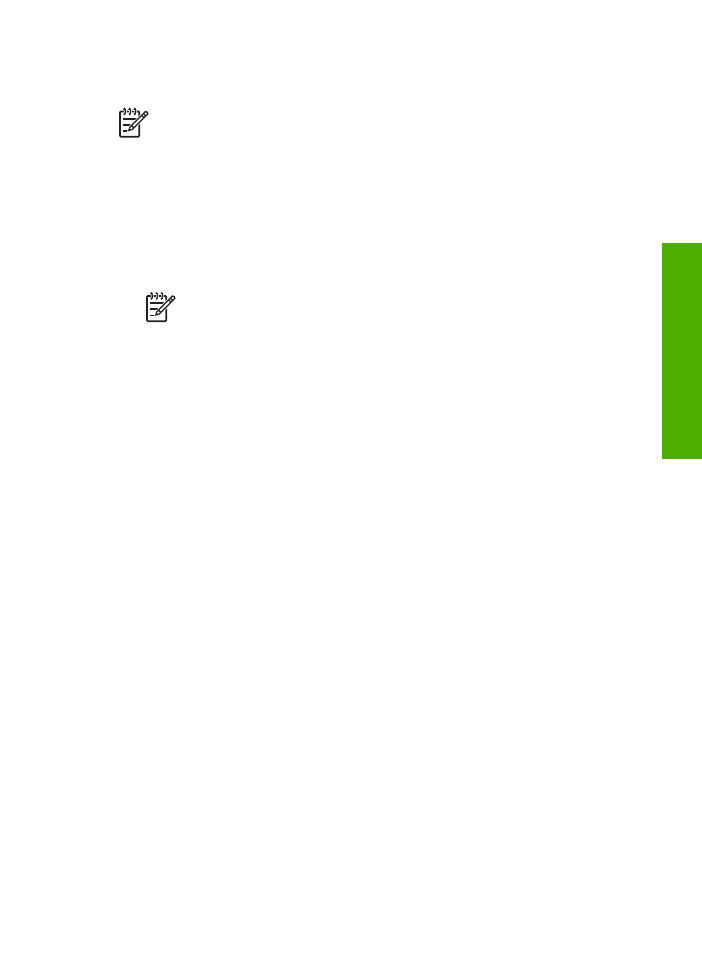
panel or by using the software you installed with the HP All-in-One. Aligning the print
cartridges ensures high-quality output.
Note
If you remove and reinstall the same print cartridge, the HP All-in-One
will not prompt you to align the print cartridges. The HP All-in-One remembers
the alignment values for that print cartridge, so you do not need to realign the
print cartridges.
To align the print cartridges from the control panel when prompted
1.
Make sure you have letter or A4 unused plain white paper loaded in the input
tray, and then press
OK
.
2.
The HP All-in-One prints a test page, aligns the print head, and calibrates the
printer. Recycle or discard the page.
Note
If you have colored paper loaded in the input tray when you align
the print cartridges, the alignment will fail. Load unused plain white paper
into the input tray, and then try the alignment again.
If the alignment fails again, you might have a defective sensor or print
cartridge. Contact HP Support. Go to
www.hp.com/support
. If prompted,
choose your country/region, and then click
Contact HP
for information on
calling for technical support.
To align the cartridges from the control panel at any time
1.
Load letter, A4, or legal unused plain white paper into the input tray.
2.
Press
Setup
.
3.
Press
6
, then press
2
.
This selects
Tools
and then selects
Align Print Cartridge
.
4.
The HP All-in-One prints a test page, aligns the print head, and calibrates the
printer. Recycle or discard the page.