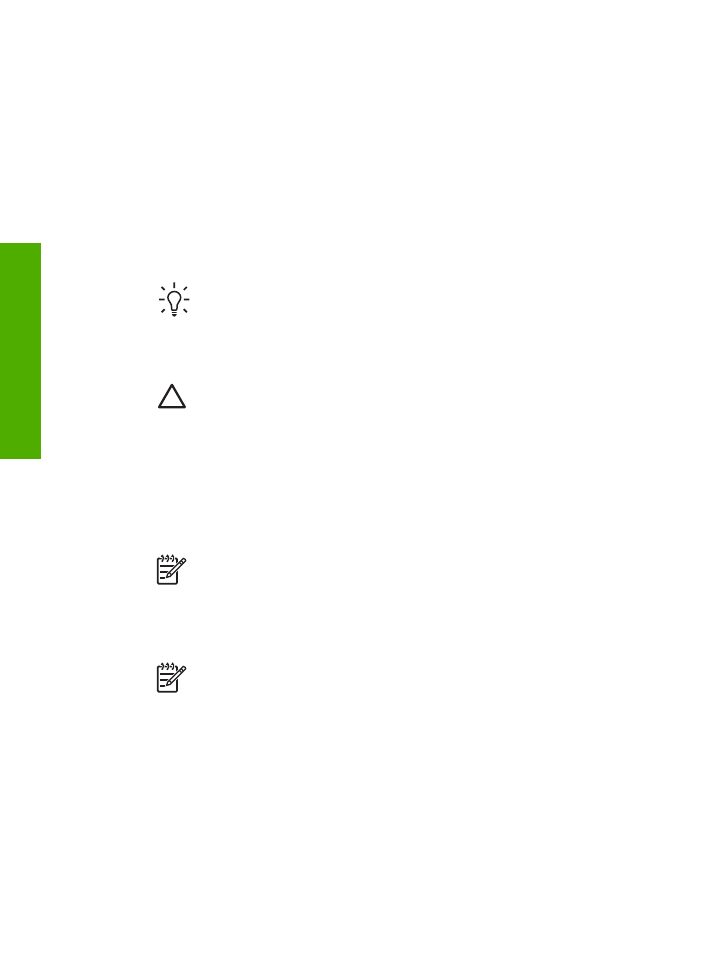
Clean the print cartridge contacts
Clean the print cartridge contacts only if you get repeated messages on the display
prompting you to check a print cartridge after you already have cleaned or aligned the
print cartridges.
Before cleaning the print cartridge contacts, remove the print cartridge and verify that
nothing is covering the print cartridge contacts, then reinstall the print cartridge. If you
continue to get messages to check the print cartridges, clean the print cartridge
contacts.
Make sure you have the following materials available:
●
Dry foam rubber swabs, lint-free cloth, or any soft material that will not come
apart or leave fibers.
Tip
Coffee filters are lint-free and work well for cleaning print cartridges.
●
Distilled, filtered, or bottled water (tap water might contain contaminants that can
damage the print cartridges).
Caution
Do not use platen cleaners or alcohol to clean the print
cartridge contacts. These can damage the print cartridge or the HP All-in-
One.
To clean the print cartridge contacts
1.
Turn on the HP All-in-One and open the print cartridge door.
The print carriage moves to the far right side of the HP All-in-One.
2.
Wait until the print carriage is idle and silent, and then unplug the power cord
from the back of the HP All-in-One.
Note
Depending how long the HP All-in-One is unplugged, the date and
time might be erased. You might need to reset the date and time later,
when you plug the power cord back in.
3.
Lightly press down on the print cartridge to release it, and then pull it toward you
out of the slot.
Note
Do not remove both print cartridges at the same time. Remove and
clean each print cartridge one at a time. Do not leave a print cartridge
outside the HP All-in-One for more than 30 minutes.
4.
Inspect the print cartridge contacts for ink and debris buildup.
5.
Dip a clean foam rubber swab or lint-free cloth into distilled water, and squeeze
any excess water from it.
6.
Hold the print cartridge by its sides.
7.
Clean only the copper-colored contacts. Allow the print cartridges to dry for
approximately ten minutes.
Chapter 10
100
HP Officejet 6300 All-in-One series
Maintain the
HP All-in-One
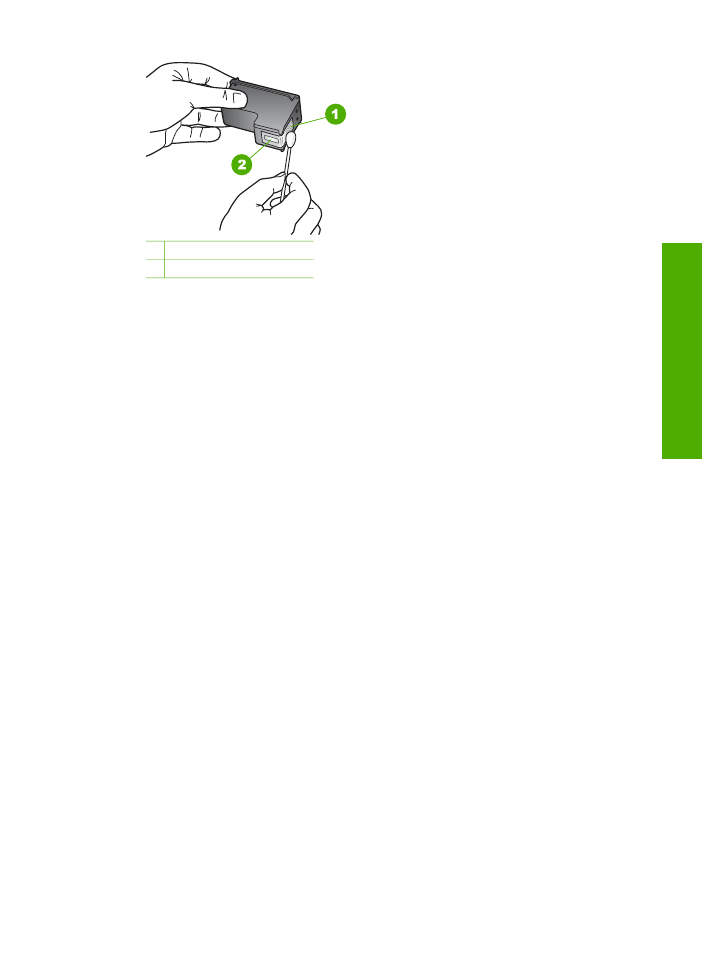
1 Copper-colored contacts
2 Ink nozzles (do not clean)
8.
Slide the print cartridge back into the slot. Push the print cartridge forward until it
clicks into place.
9.
Repeat if necessary for the other print cartridge.
10. Gently close the print cartridge door and plug the power cord into the back of the
HP All-in-One.
User Guide
101
Maintain the
HP All-in-One
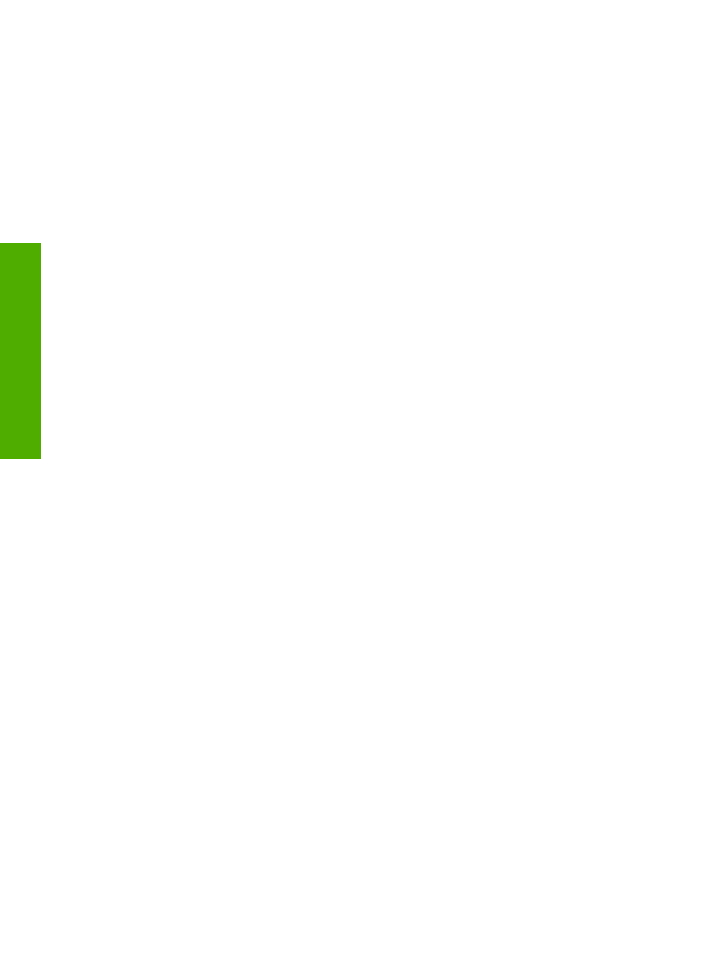
Chapter 10
102
HP Officejet 6300 All-in-One series
Maintain the
HP All-in-One
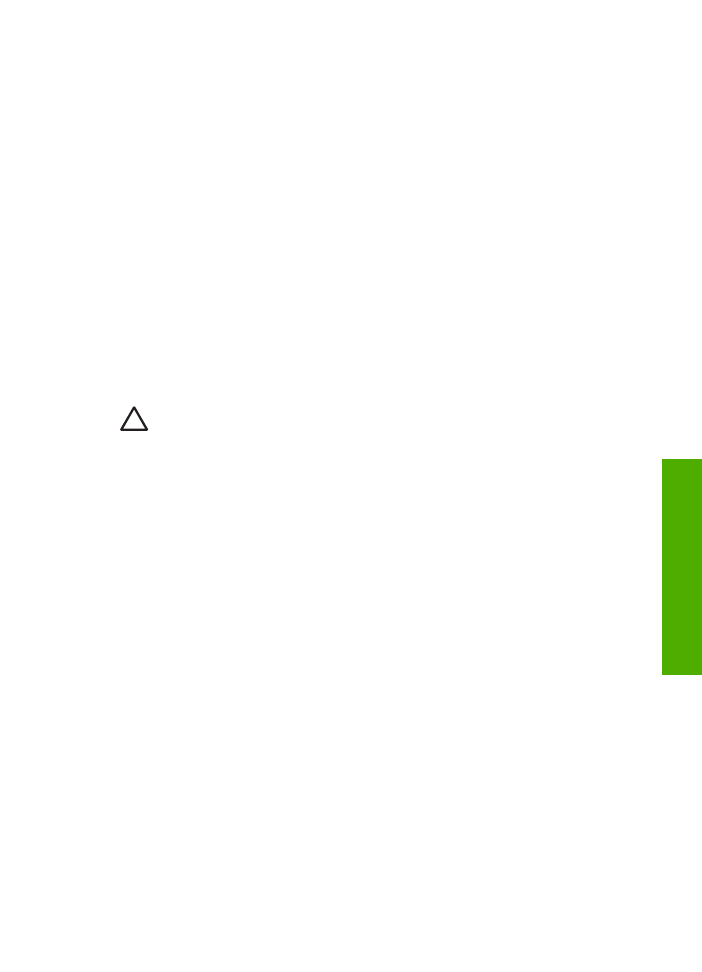
11