
Replace the print cartridges
Follow these instructions when the ink level is low.
User Guide
95
Maintain the
HP All-in-One
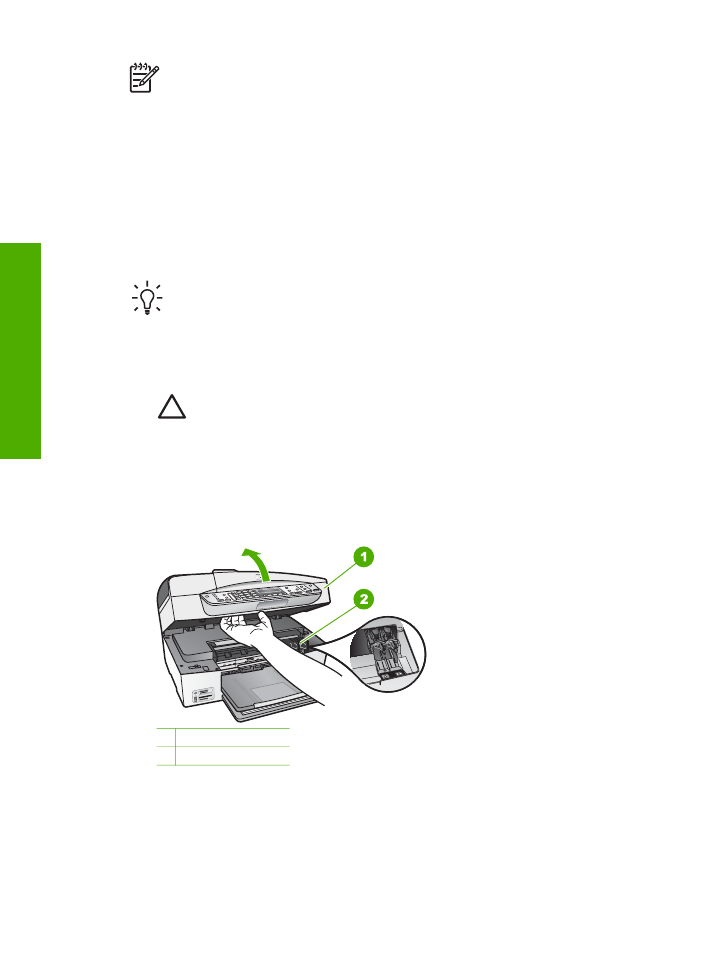
Note
When the ink level for the print cartridge is low, a message appears on
the display. You can also check the ink levels by using the software installed
with the HP All-in-One.
When you receive a low-ink warning message on the display, make sure you have a
replacement print cartridge available. You should also replace the print cartridges
when you see faded text or if you experience print quality issues related to the print
cartridges.
To order print cartridges for the HP All-in-One, go to
www.hp.com/learn/suresupply
. If
prompted, choose your country/region, follow the prompts to select your product, and
then click one of the shopping links on the page.
For a list of print cartridge numbers, see the back cover of this guide.
Tip
You can also use these instructions to replace the black print cartridge
with a photo print cartridge for printing high-quality color photos.
To replace the print cartridges
1.
Make sure the HP All-in-One is on.
Caution
If the HP All-in-One is off when you open the print cartridge door
to access the print cartridges, the HP All-in-One will not release the
cartridges for changing. You might damage the HP All-in-One if the print
cartridges are not docked safely on the right side when you try to remove
them.
2.
Open the print cartridge door.
The print carriage moves to the far right side of the HP All-in-One.
1 Print cartridge door
2 Print carriage
3.
Wait until the print carriage is idle and silent, and then lightly press down on a
print cartridge to release it.
If you are replacing the tri-color print cartridge, remove the print cartridge from the
slot on the left.
If you are replacing the black or photo print cartridge, remove the print cartridge
from the slot on the right.
Chapter 10
96
HP Officejet 6300 All-in-One series
Maintain the
HP All-in-One
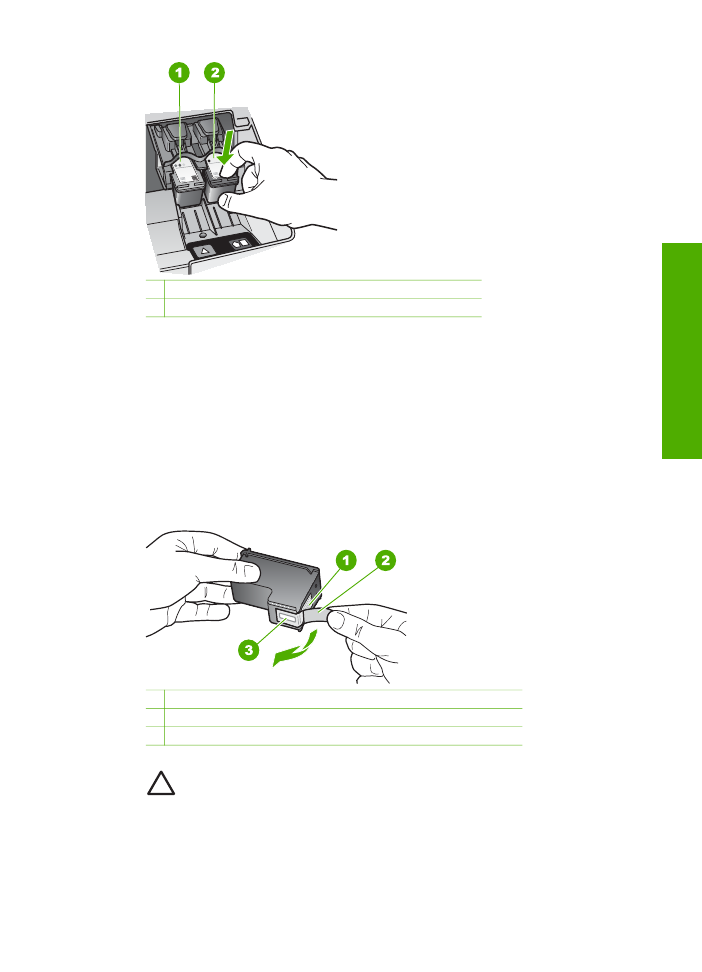
1 Print cartridge slot for the tri-color print cartridge
2 Print cartridge slot for the black and photo print cartridges
4.
Pull the print cartridge toward you out of its slot.
5.
If you are removing the black print cartridge in order to install the photo print
cartridge, store the black print cartridge in the print cartridge protector or an
airtight plastic container.
If you are removing the print cartridge because it is low or out of ink, recycle the
print cartridge. The HP Inkjet Supplies Recycling Program is available in many
countries/regions, and lets you recycle used print cartridges free of charge. For
more information, go to the following website:
www.hp.com/hpinfo/globalcitizenship/environment/recycle/inkjet.html
6.
Remove the new print cartridge from its packaging and, being careful to touch
only the black plastic, gently remove the plastic tape by using the pink pull tab.
1 Copper-colored contacts
2 Plastic tape with pink pull tab (must be removed before installing)
3 Ink nozzles under tape
Caution
Do not touch the copper-colored contacts or ink nozzles.
Touching these parts can result in clogs, ink failure, and bad electrical
connections.
User Guide
97
Maintain the
HP All-in-One
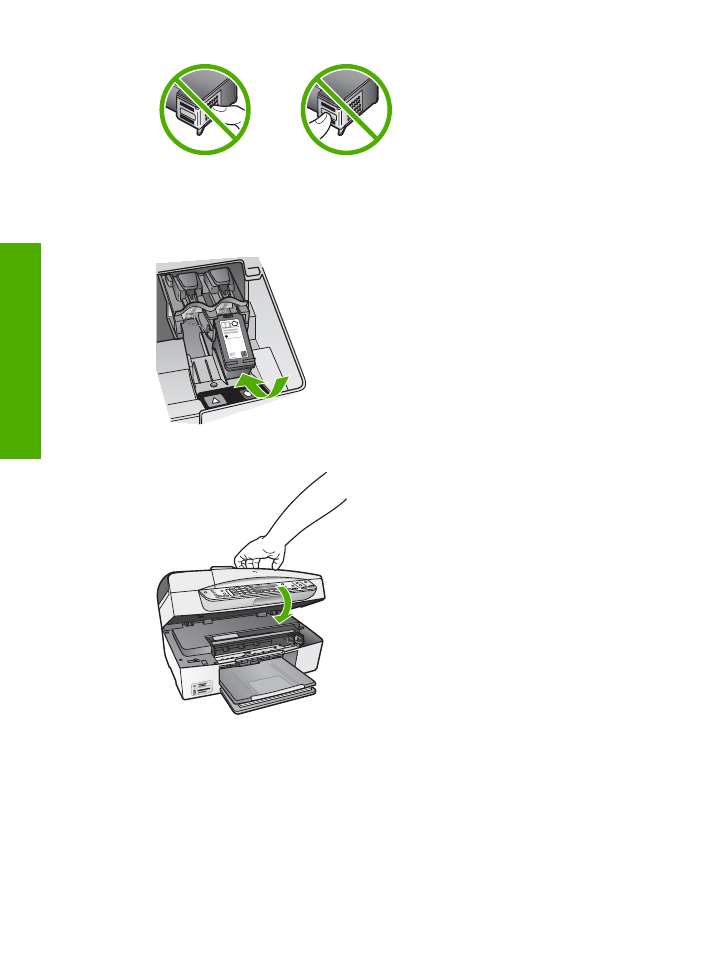
7.
Slide the new print cartridge forward into the empty slot. Then gently push on the
upper part of the print cartridge forward until it clicks into the socket.
If you are installing the tri-color print cartridge, slide it into the left slot.
If you are installing a black or photo print cartridge, slide it into the right slot.
8.
Close the print cartridge door.
9.
If you installed a new print cartridge, the print cartridge alignment process begins.
10. Make sure you have plain paper loaded in the input tray, and then press
OK
.
11. The HP All-in-One aligns the print cartridges. Recycle or discard the print
cartridge alignment sheet.
12. Press
OK
.