
Clear paper jams
If the paper was loaded in the input tray, you might need to clear the paper jam from
the rear door.
Paper can also jam in the automatic document feeder. Several common actions can
cause paper to jam the automatic document feeder:
●
Placing too much paper in the document feeder tray. The document feeder tray
holds a maximum of 35 sheets of plain paper.
●
Using paper that is too thick or too thin for the HP All-in-One.
●
Trying to add paper to the document feeder tray while the HP All-in-One is
feeding pages.
To clear a paper jam from the rear door
1.
Press in the tab on the left side of the rear door to release the door. Remove the
door by pulling it away from the HP All-in-One.
Caution
Trying to clear a paper jam from the front of the HP All-in-One
can damage the print mechanism. Always access and clear paper jams
through the rear door.
2.
Gently pull the paper out of the rollers.
Caution
If the paper tears when you are removing it from the rollers,
check the rollers and wheels for torn pieces of paper that might be
remaining inside the device. If you do not remove all the pieces of paper
from the HP All-in-One, more paper jams are likely to occur.
3.
Replace the rear door. Gently push the door forward until it snaps into place.
4.
Press
OK
to continue the current job.
To clear a paper jam in the automatic document feeder
1.
Lift the cover of the automatic document feeder.
Chapter 11
128
HP Officejet 6300 All-in-One series
Troubleshooting
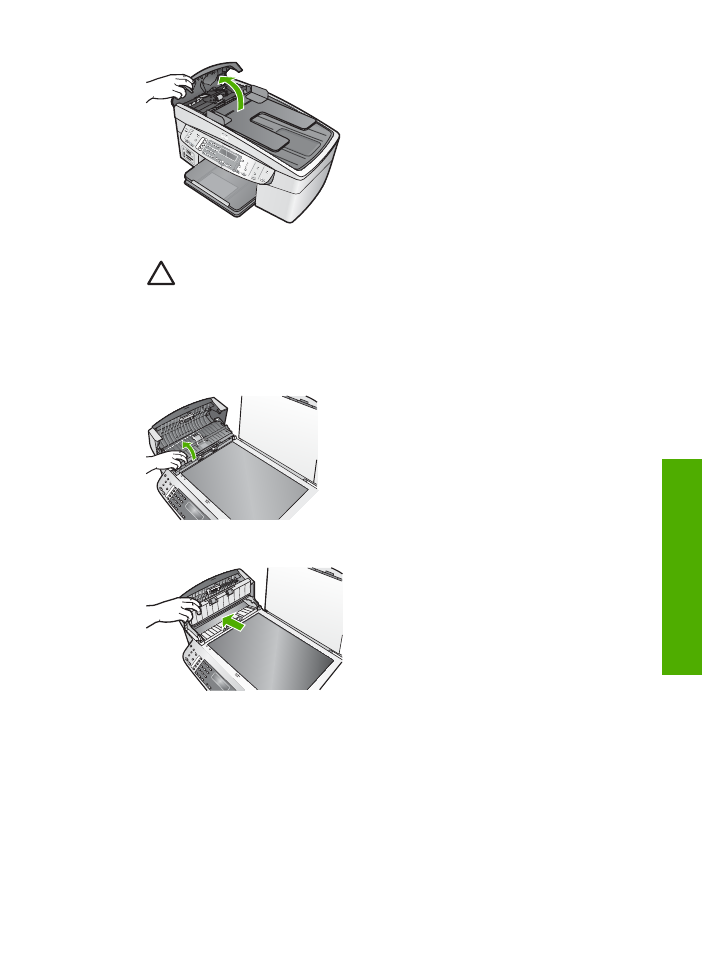
2.
Gently pull the paper out of the rollers.
Caution
If the paper tears when you are removing it from the rollers,
check the rollers and wheels for torn pieces of paper that might be
remaining inside the device. If you do not remove all the pieces of paper
from the HP All-in-One, more paper jams are likely to occur.
3.
If you do not see any paper jammed in the rollers, lift the automatic document
feeder mechanism.
4.
Check for any paper jammed in the automatic document feeder mechanism.
5.
Lower the automatic document feeder mechanism, and then close the cover of
the automatic document feeder.
The automatic document feeder picks up too many pages or none at all
Cause
The separator pad or rollers inside the automatic document feeder might
need to be cleaned. Pencil lead, wax, or ink can build up on the rollers and
User Guide
129
Troubleshooting
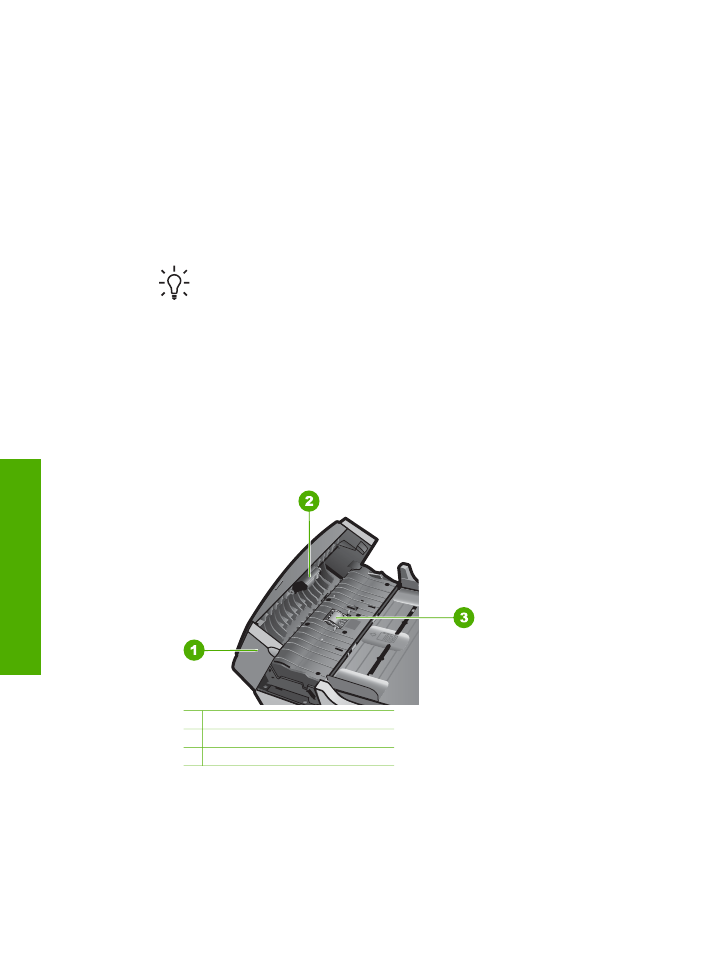
separator pad after extensive use, or if you copy handwritten originals or originals
that are heavy with ink.
●
If the automatic document feeder does not pick up any pages at all, the
rollers inside the automatic document feeder need to be cleaned.
●
If the automatic document feeder picks up multiple pages instead of single
sheets, the separator pad inside the automatic document feeder needs to be
cleaned.
Solution
Load one or two sheets of unused plain white full-size paper into the
document feeder tray and press
Start Copy Black
. As the plain paper passes
through the automatic document feeder, the paper releases and absorbs residue
from the rollers and separator pad.
Tip
If the automatic document feeder does not pick up the plain paper,
try cleaning the front roller. Wipe the roller with a soft lint-free cloth
dampened with distilled water.
If the problem persists, or the automatic document feeder does not pick up the
plain paper, you can clean the rollers and separator pad manually.
To clean the rollers or separator pad
1.
Remove all originals from the document feeder tray.
2.
Lift the automatic document feeder cover (1).
This provides easy access to the rollers (2) and separator pad (3), as shown
below.
1 Automatic document feeder cover
2 Rollers
3 Separator pad
3.
Lightly dampen a clean lint-free cloth with distilled water, then squeeze any
excess liquid from the cloth.
Chapter 11
130
HP Officejet 6300 All-in-One series
Troubleshooting
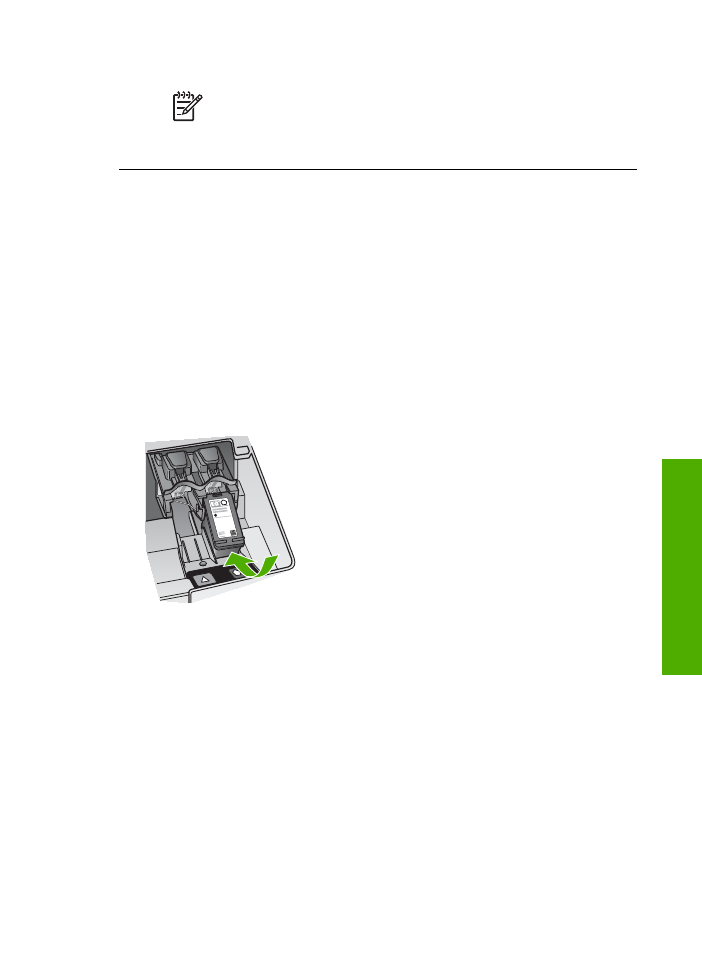
4.
Use the damp cloth to wipe any residue off the rollers or separator pad.
Note
If the residue does not come off using distilled water, try using
isopropyl (rubbing) alcohol.
5.
Close the cover of the automatic document feeder.