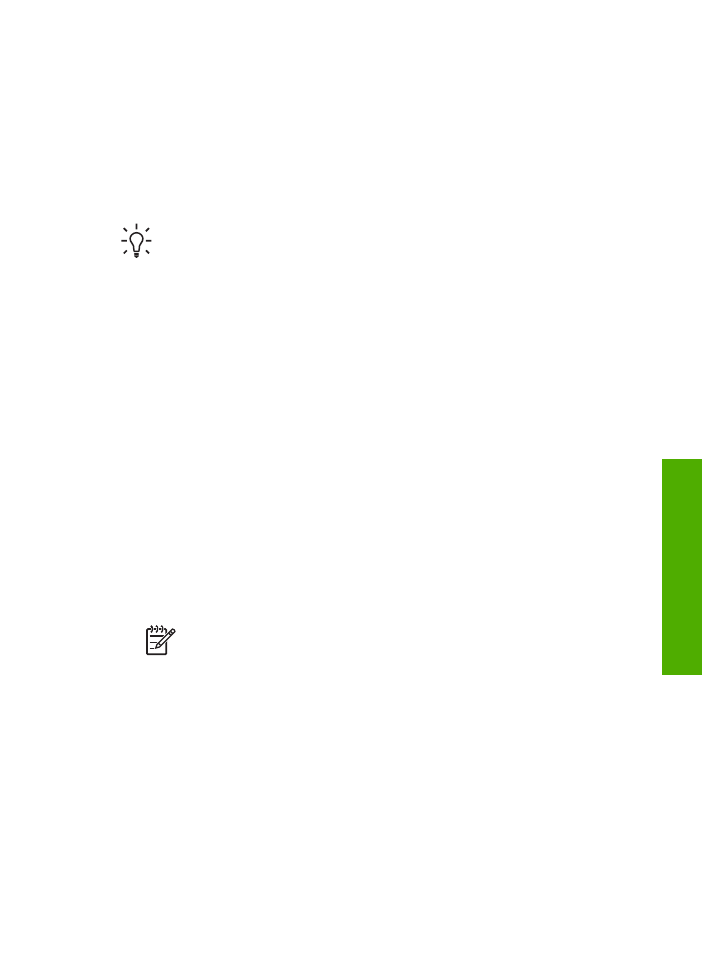
Change the copy settings
You can customize the copy settings of the HP All-in-One to handle nearly any task.
When you change copy settings, the changes are for the current copy job only. You
must set the changes as defaults for the settings to apply to all future copy jobs.
To change the copy settings for the current job only
1.
In the Copy area, press
Menu
repeatedly to display the appropriate options. The
following options are available:
–
Number of Copies
–
Copy Paper Size
User Guide
79
Copy
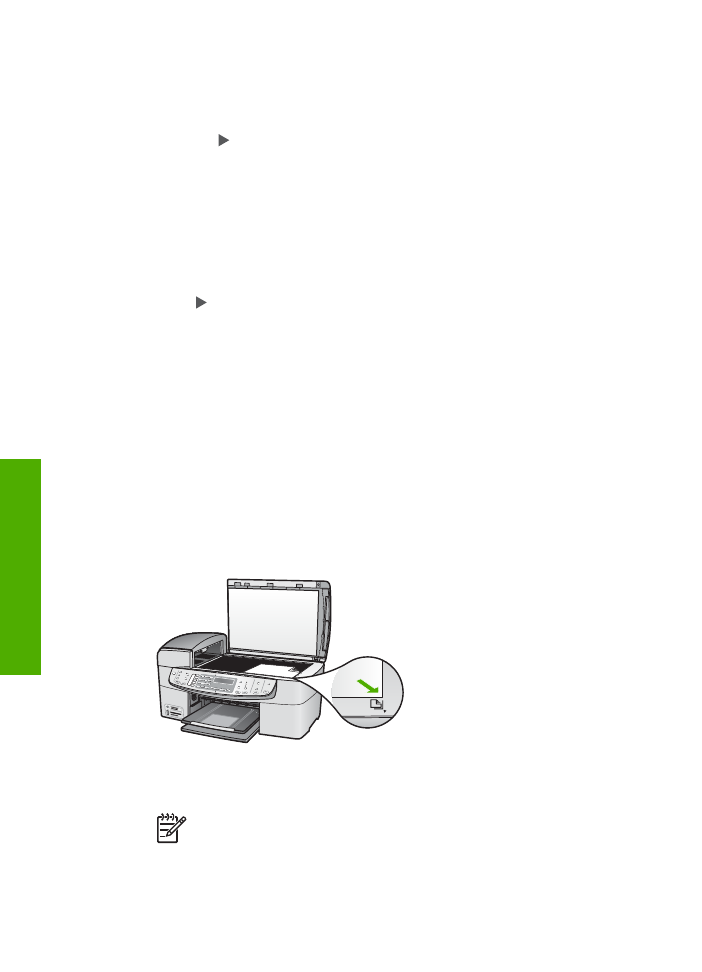
–
Paper Type
–
Lighter / Darker
–
Enhancements
–
Set New Defaults
2.
Press the until the appropriate setting appears.
3.
Do one of the following:
–
To change more settings, press
Menu
.
This selects the current setting and displays the next option.
–
To start the copy job, press
Start Copy Color
or
Start Copy Black
.
To save the current settings as defaults for future jobs
1.
Make any needed changes to the settings in the
Copy Menu
.
2.
In the Copy area, press
Menu
repeatedly until
Set New Defaults
appears.
3.
Press until
Yes
appears and then press
OK
.