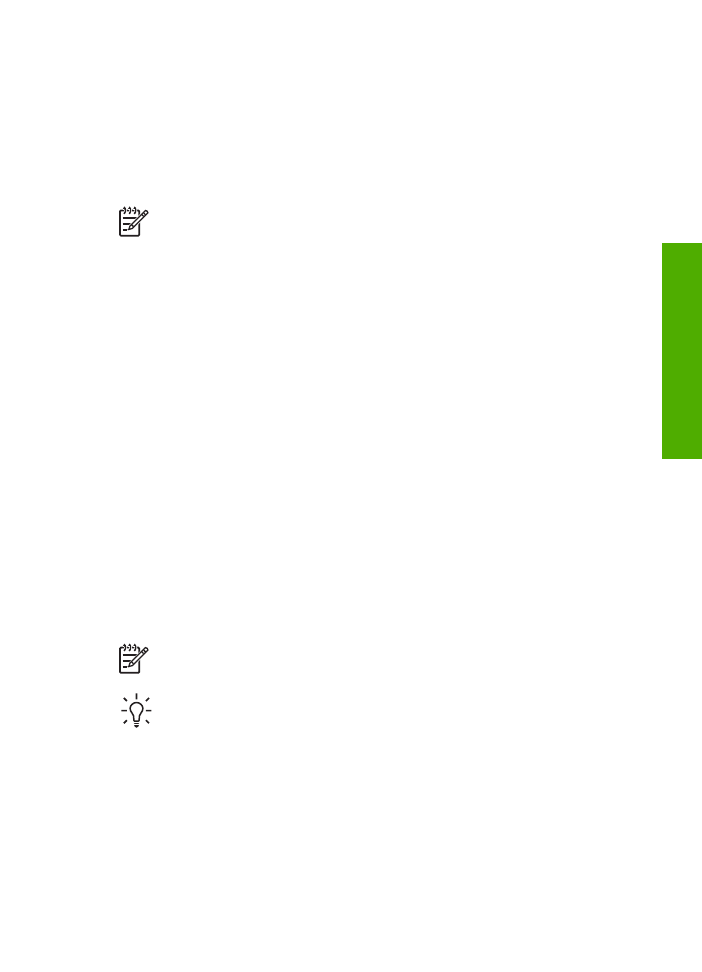
Send a basic fax
You can easily send a single- or multiple-page black-and-white fax by using the
control panel, as described here.
Note
If you need printed confirmation that your faxes were successfully sent,
enable fax confirmation before sending any faxes.
Tip
You can also send a fax manually from a phone or by using monitor
dialing. These features allow you to control the pace of your dialing. They are
also useful when you want to use a calling card to charge the call and you
need to respond to tone prompts while dialing.
To send a basic fax from the control panel
1.
Load your originals print side up into the document feeder tray. If you are sending
a single-page fax, such as a photograph, you can also load your original print
side down on the glass.
User Guide
71
Fax
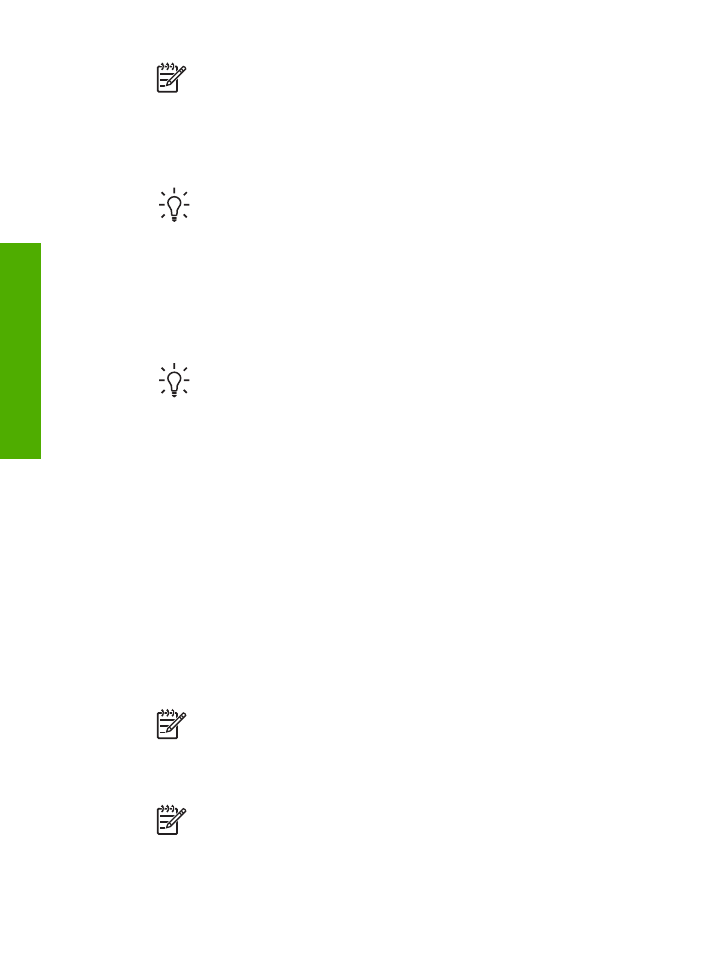
Note
If you are sending a multiple-page fax, you must load the originals
in the document feeder tray. You cannot fax a multiple-page document
from the glass.
2.
Enter the fax number by using the keypad, press
Speed Dial
or a one-touch
speed dial button to select a speed dial, or press
Redial/Pause
to redial the last
number dialed.
Tip
To add a pause in the fax number you are entering, press
Redial/
Pause
, or press the
Symbols (*)
button repeatedly, until a dash (
-
)
appears on the display.
3.
Press
Start Fax Black
.
–
If the device detects an original loaded in the automatic document
feeder, the HP All-in-One sends the document to the number you entered.
–
If the device does not detect an original loaded in the automatic
document feeder, the
Fax from glass?
prompt appears. Make sure your
original is loaded print side down on the glass, and then press
1
to select
Yes
.
Tip
If the recipient reports issues with the quality of the fax you sent, you
can try changing the resolution or contrast of your fax.