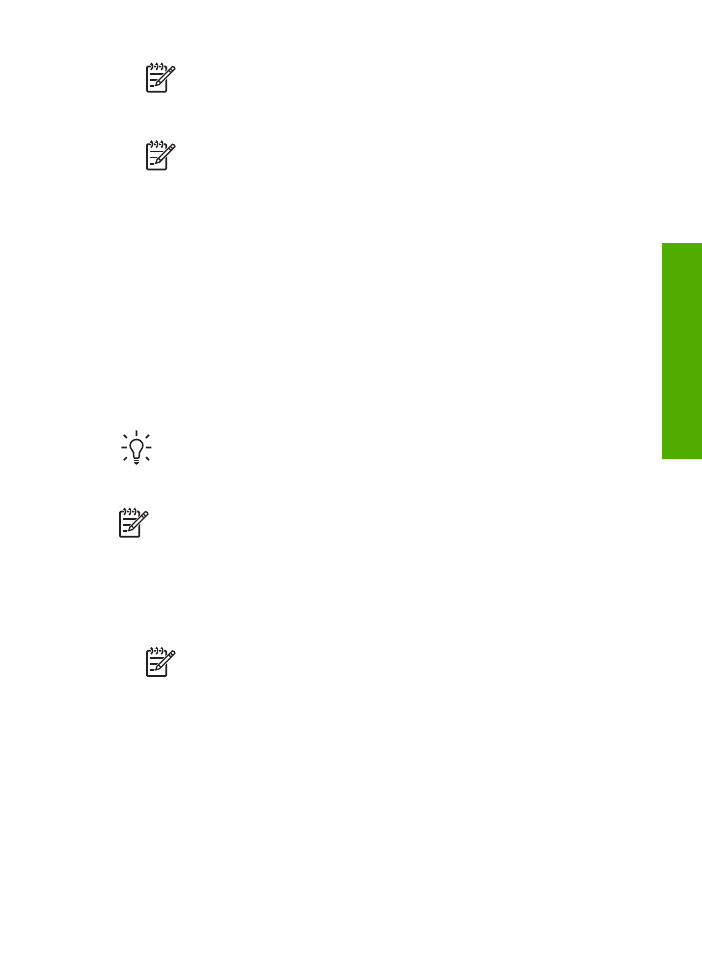
Send a fax using monitor dialing
Monitor dialing allows you to dial a number from the control panel as you would dial a
regular telephone. When you send a fax using monitor dialing, you can hear the dial
tones, telephone prompts, or other sounds through the speakers on the HP All-in-
One. This enables you to respond to prompts while dialing, as well as control the pace
of your dialing.
Tip
If you do not enter your calling card PIN fast enough, the HP All-in-One
might start sending fax tones too soon and cause your PIN not to be
recognized by the calling card service. If this is the case, you can create a
speed dial entry to store the PIN for your calling card.
Note
Make sure the volume is turned on, or you will not hear a dial tone.
To send a fax using monitor dialing from the control panel
1.
Load your originals print side up into the document feeder tray. If you are sending
a single-page fax, such as a photograph, you can also load your original print
side down on the glass.
Note
If you are sending a multiple-page fax, you must load the originals
in the document feeder tray. You cannot fax a multiple-page document
from the glass.
2.
Press
Start Fax Black
or
Start Fax Color
.
–
If the device detects an original loaded in the automatic document
feeder, you will hear a dial tone.
–
If the device does not detect an original loaded in the automatic
document feeder, the
Fax from glass?
prompt appears. Make sure your
original is loaded on the glass, and then press
1
to select
Yes
.
User Guide
73
Fax
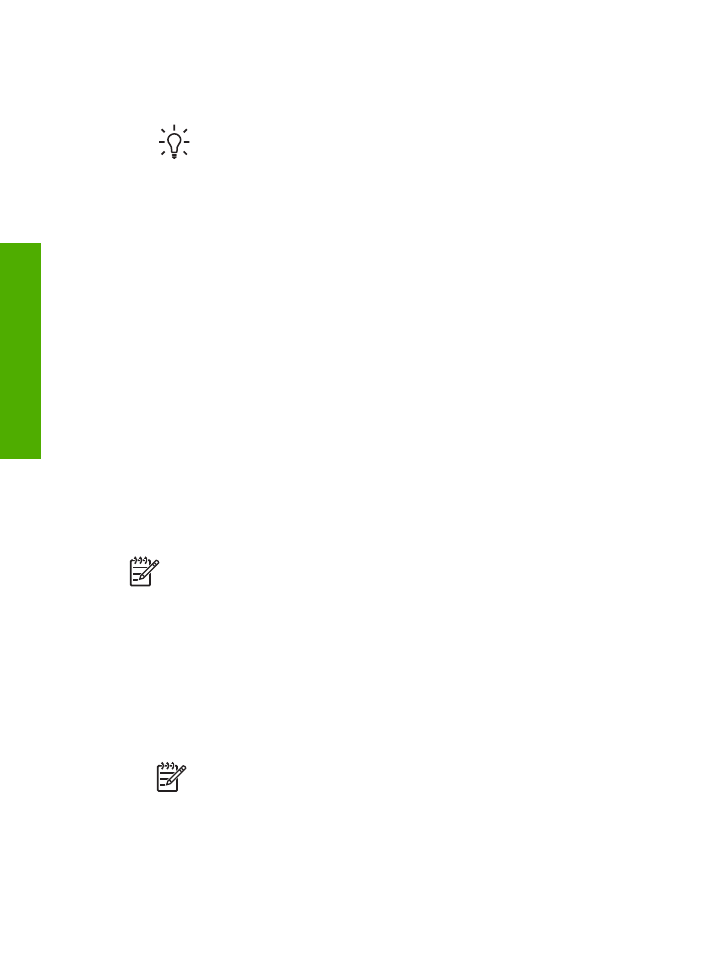
3.
Once you hear the dial tone, enter the number by using the keypad on the control
panel.
4.
Follow any prompts that might occur.
Tip
If you are using a calling card to send a fax and you have your calling
card PIN stored as a speed dial, when prompted to enter your PIN, press
Speed Dial
or a one-touch speed dial button to select the speed dial entry
where you have your PIN stored.
Your fax is sent when the receiving fax machine answers.