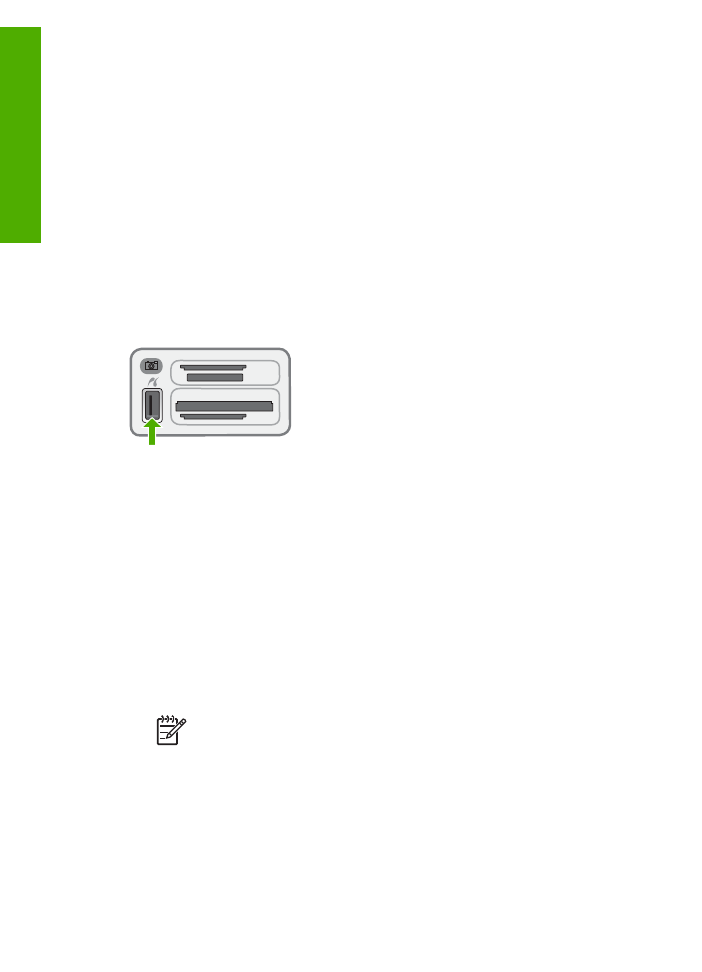
Connect a digital camera
The HP All-in-One supports the PictBridge mode, which enables you to connect any
camera in PictBridge mode to the front USB port and print photos contained on the
memory card in the camera. See the documentation that came with your camera to
find out if it supports PictBridge.
The front USB port is located next to the memory card slots:
If your camera is not in PictBridge mode or does not support PictBridge, you can still
access photos in the camera by using the camera in storage device mode.
After you successfully connect your camera in PictBridge mode to the HP All-in-One,
you can print your photos. Make sure the size of the paper loaded in the HP All-in-
One matches the setting on your camera. If the paper size setting on your camera is
set to the default, the HP All-in-One uses the paper that is currently loaded in the input
tray. Refer to the user guide that came with your camera for detailed information on
printing directly from the camera using PictBridge.
To print photos from a camera with PictBridge
1.
Connect your camera to the front USB port on the HP All-in-One using the USB
cable supplied with your camera.
2.
Turn on your camera and make sure it is in PictBridge mode.
Note
Check your camera documentation to verify how to change the
USB mode to PictBridge. Different cameras use different terms to
describe PictBridge mode. For instance, some cameras have a digital
camera setting and a disk drive setting. In this instance, the digital
camera setting is the PictBridge mode setting.