
Insert a memory card
If your digital camera uses a memory card to store photos, you can insert the memory
card in the HP All-in-One to print or save your photos.
Caution
Attempting to remove a memory card while it is being accessed can
damage files on the card. You can safely remove a card only when the photo
light is not blinking. Also, never insert more than one memory card at a time as
this can also damage files on the memory cards.
The HP All-in-One supports the memory cards described below. Each type of memory
card can only be inserted in the appropriate slot for that card.
●
Top slot: xD-Picture Card
●
Second slot from top: Memory Stick, Magic Gate Memory Stick, Memory Stick
Duo (with user-supplied adapter), Memory Stick Pro
User Guide
85
Photos
and
videos
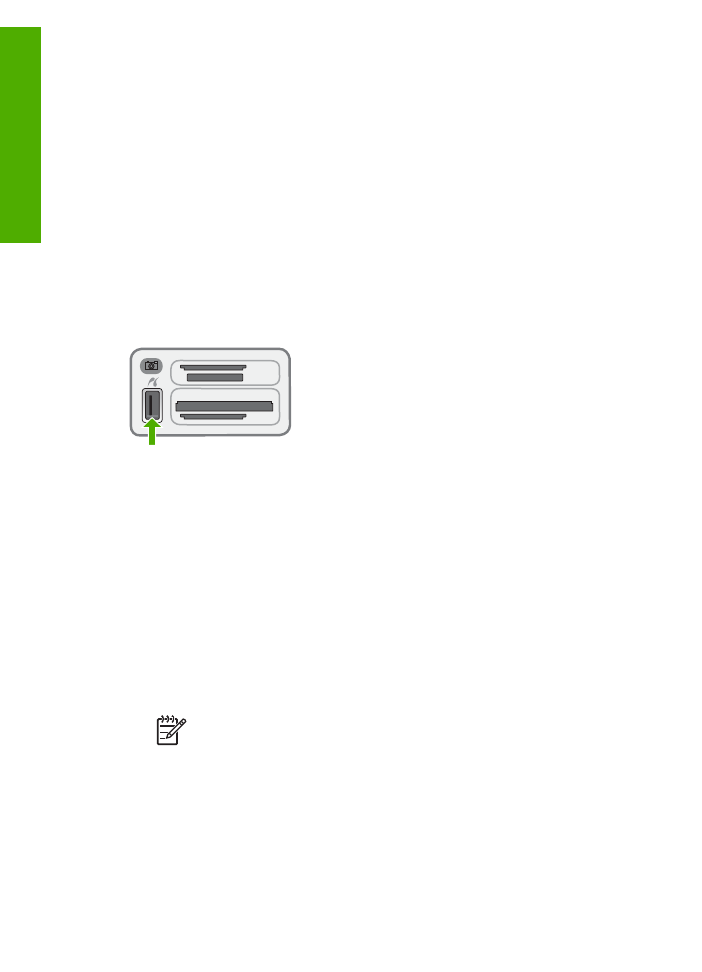
●
Third slot from top: CompactFlash (I, II)
●
Bottom slot: Secure Digital, MultiMediaCard (MMC), Secure MultiMedia Card
To insert a memory card
1.
Turn the memory card so that the label faces up, and the contacts are facing the
HP All-in-One.
2.
Insert the memory card into the corresponding memory card slot.