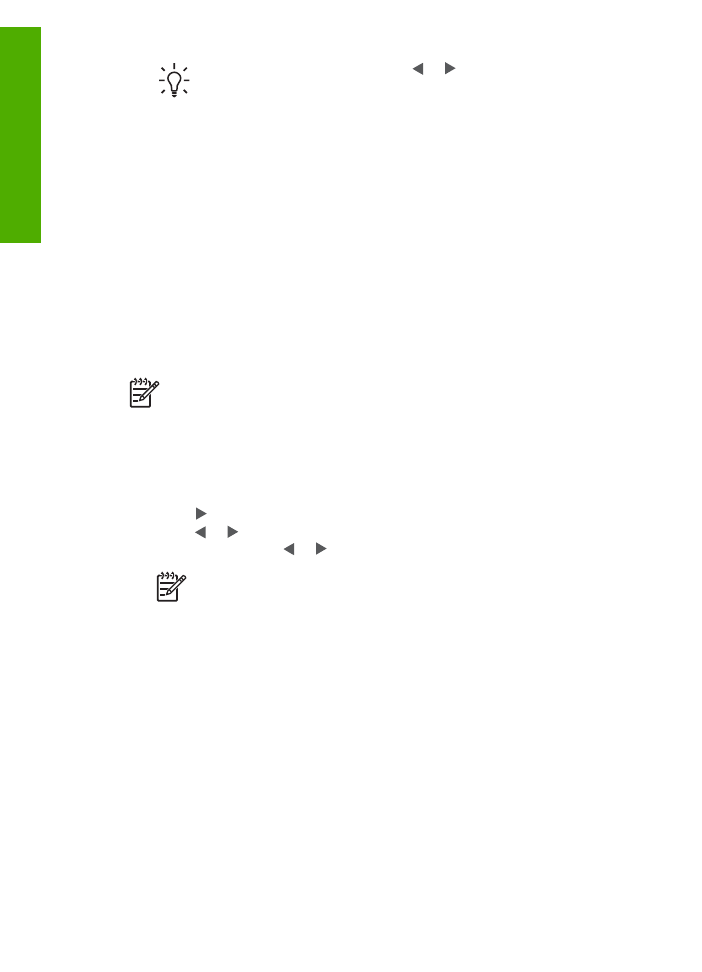
Print selected photos and videos
You can print selected photos or video frames directly from the control panel without
using a proof sheet.
Note
If you have selected a video file, only the first frame of the video will print.
To print selected photos and videos
1.
Insert a memory card into the appropriate slot on the HP All-in-One, or connect a
storage device to the front USB port.
2.
In the Photo area, press
Menu
repeatedly until
Select Photos
appears.
3.
Press to select
Custom
, and then press
OK
.
4.
Press or to move backward or forward through the photos, one photo at a
time. Press and hold or to move rapidly through the photos.
Note
From the control panel on the HP All-in-One, you can only access
the following types of image files: JPEG, TIFF, MPEG-1, AVI, and
Quicktime. To print other types of files, transfer the files from your memory
card or storage device to your computer and use the HP Photosmart
Software.
5.
When the photo you want to print appears, press
OK
. A check mark appears next
to the selected photo.
6.
In the Photo area, press
Menu
and then modify the photo print options as desired.
7.
In the Photo area, press
Print Photos
to print the selected photos.