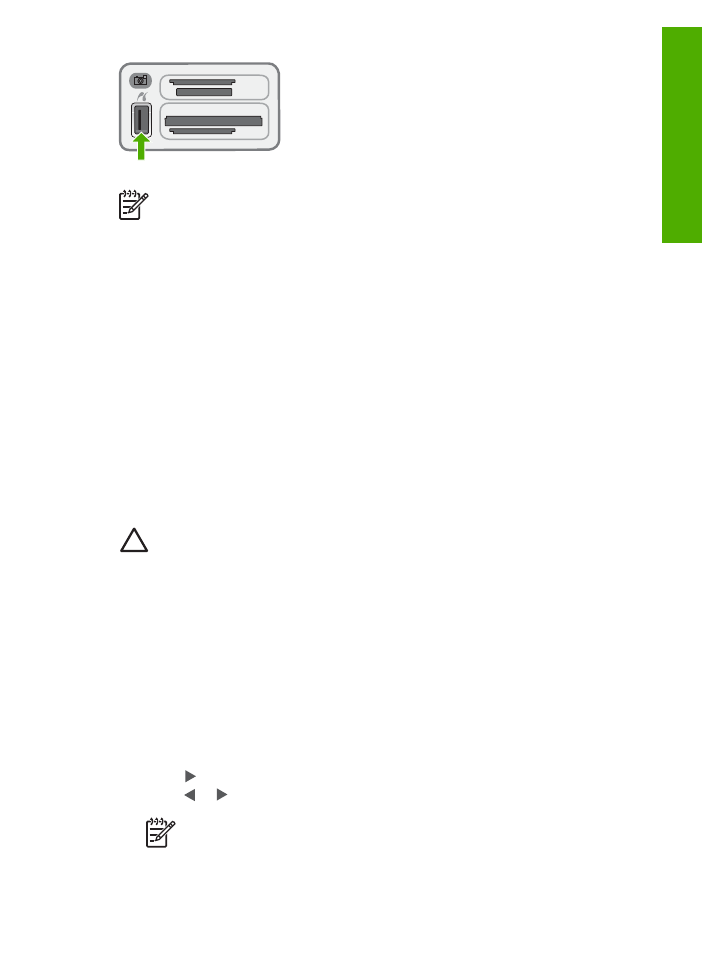
Select photos and videos for printing
You can use the control panel on the HP All-in-One to select photos and videos for
printing.
To select individual photos and videos
1.
Insert a memory card into the appropriate slot on the HP All-in-One, or connect a
storage device to the front USB port.
2.
In the Photo area, press
Menu
repeatedly until
Select Photos
appears.
3.
Press to select
Custom
, and then press
OK
.
4.
Press or to scroll to the photo or video file you want to select.
Note
From the control panel on the HP All-in-One, you can only access
the following types of image files: JPEG, TIFF, MPEG-1, AVI, and
Quicktime. To print other types of files, transfer the files from your memory
card or storage device to your computer and use the HP Photosmart
Software.
User Guide
87
Photos
and
videos
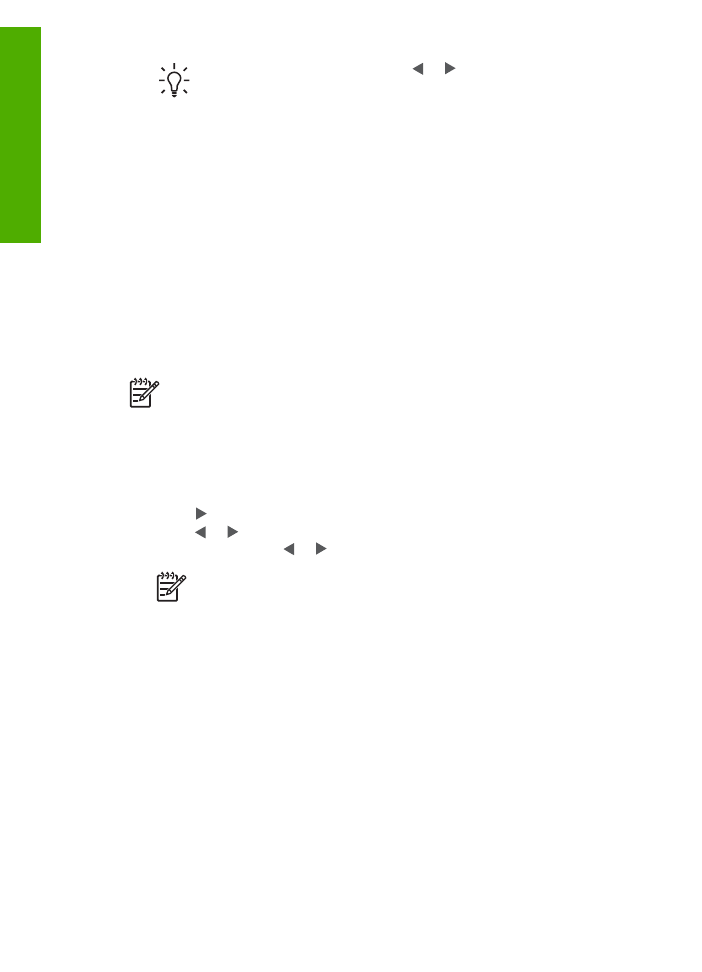
Tip
You can press and hold down or to quickly navigate through all
photos and videos.
5.
Press
OK
to select the photo or video currently shown on the display.
A check mark appears next to the selected photo or video.
6.
Repeat the previous steps to select as many photos or videos as you want.
To deselect photos and videos
➔ Do one of the following:
–
Press
OK
to deselect the currently selected photo or video shown on the
display.
–
Press
Cancel
to deselect all photos and videos and return to the idle screen.